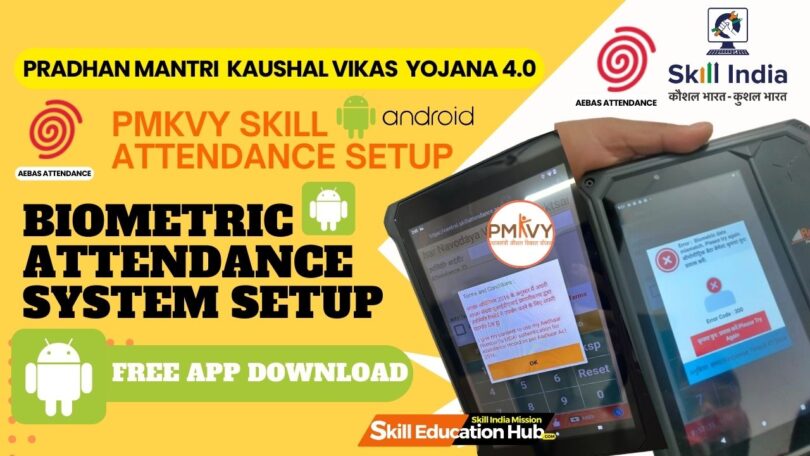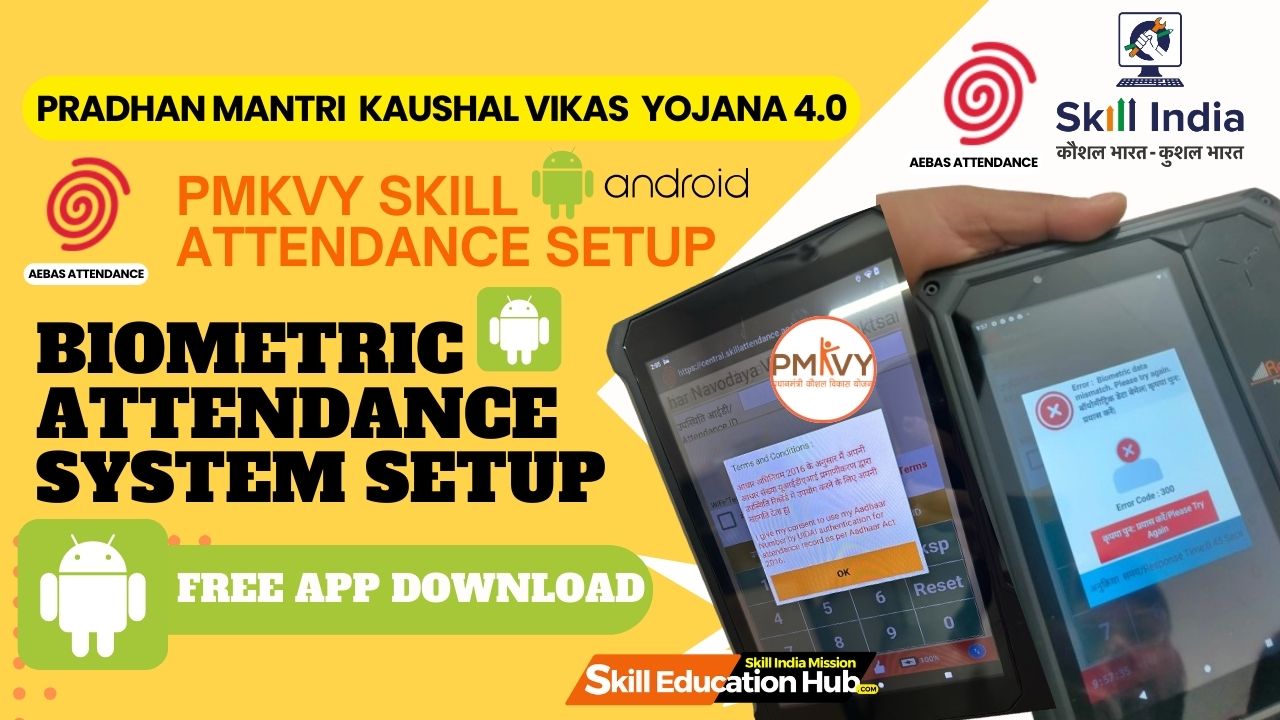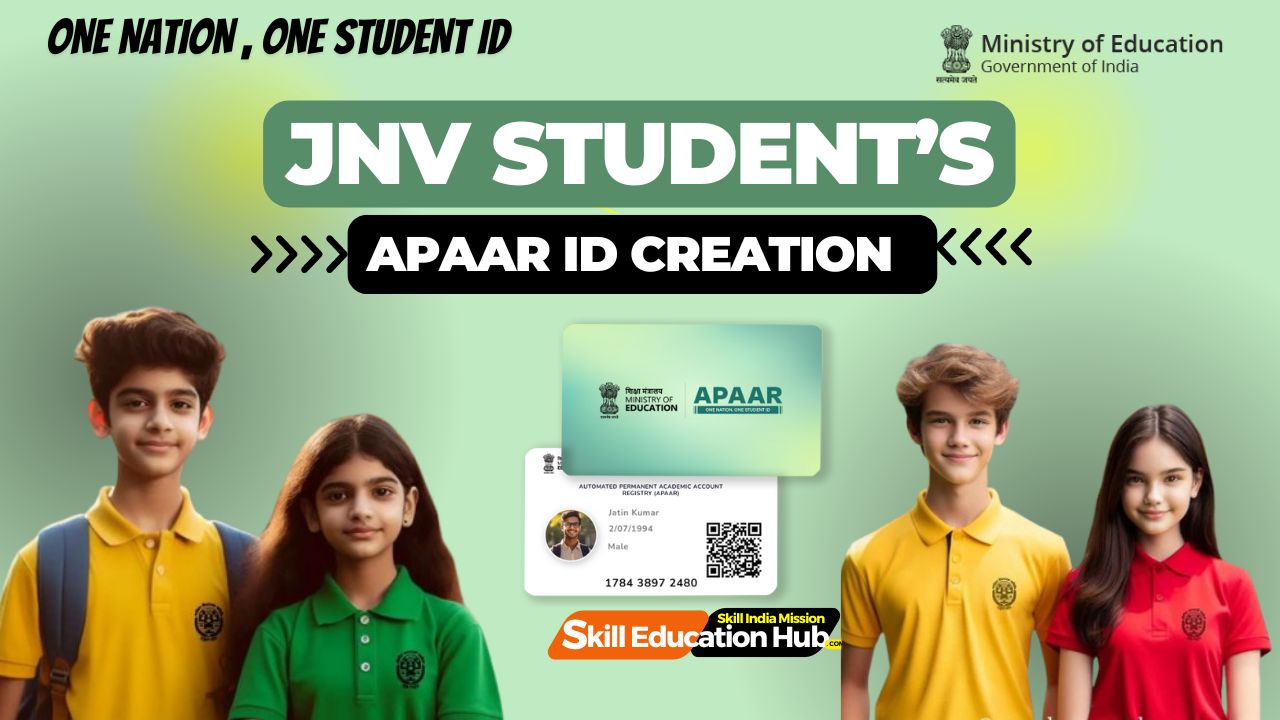PMKVY Biometric Attendance System (BAS) – Softwares Download

What is Aadhaar Enabled Biometric Attendance System?
Aadhaar Enabled Biometric Attendance System (AEBAS) is a time and attendance management tool that uses biometric authentication to record the attendance of Government employees.
AEBAS uses the Aadhaar number, a unique 12-digit identification number issued by the Unique Identification Authority of India (UIDAI), to authenticate the identity of employees. When an employee marks their attendance, their fingerprint or iris scan is captured and matched against their Aadhaar record. If the match is successful, the attendance is recorded.
PMKVY SKILL ATTENDANCE SETUP
Step 1: Understand the PMKVY Attendance System
Before starting, ensure you are familiar with the guidelines and requirements under the PMKVY (Pradhan Mantri Kaushal Vikas Yojana) scheme. The attendance system typically involves:
- Biometric or manual attendance tracking.
- Integration with the Skill India Portal for record submission.
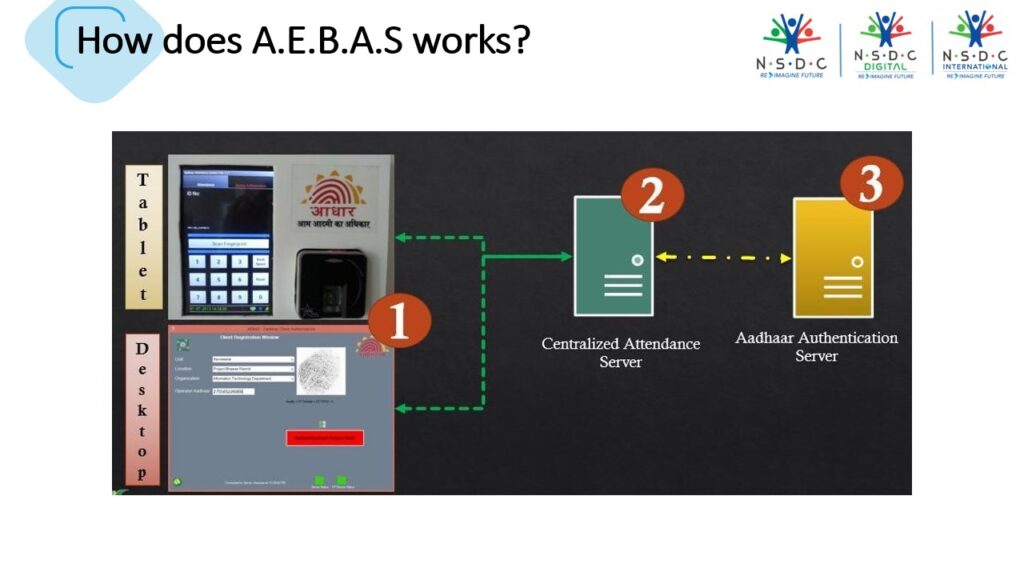
Step 2: Required Tools and Equipment
- Biometric Device: Ensure you have a PMKVY-compliant biometric device (like Morpho, Mantra, or Secugen).
- Computer System or Mobile Device: A system to connect and manage the attendance setup.
- Internet Connection: Stable internet to sync data with the Skill India portal.
- Skill India Portal Login Credentials: Admin credentials for attendance and reporting.
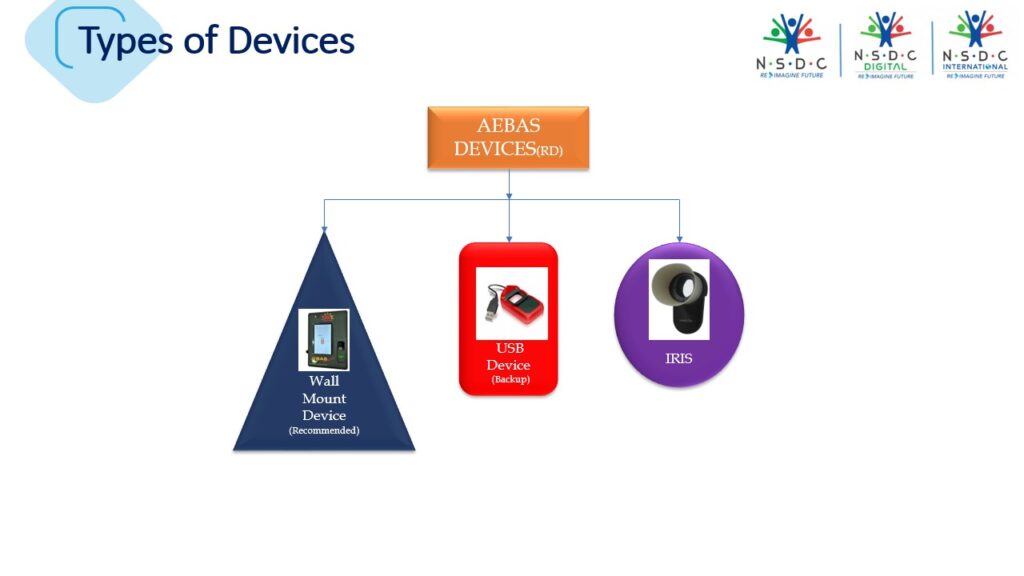
Step 3: Biometric Device Setup
- Install Device Drivers:
- Connect the biometric device to your computer or mobile.
- Install the necessary drivers provided by the manufacturer.
- Test the device functionality using the test application provided.
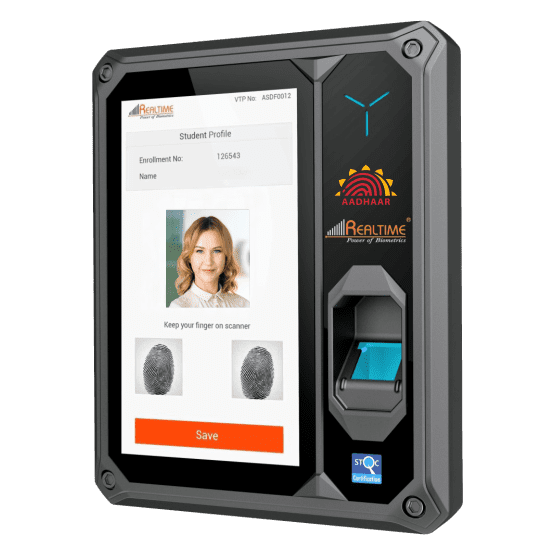
DOWNLOAD
IMPORTANT APPS (ANDROID)
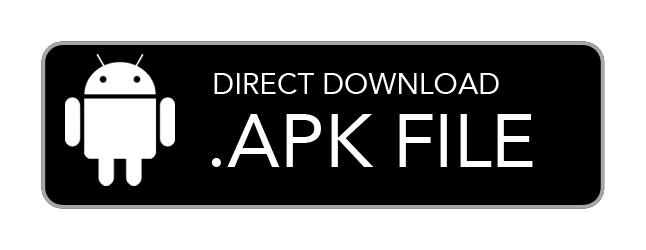
- Download Android Applications (Fingerprint and IRIS):
- Download the following tools for Android devices:
- BAS Android Client APK (v10.04) Download for ANDROID (Fingerprint and IRIS)
- BAS Launcher
- NSRD Service & Management for MANTRA Non-standard Tablets (v9.0.3)
- BAS Android Client Installation Guide
- Steps required to activate BAS Client
- Install RD Service.
Kindly visit vendor’s website
(or) Get in touch with vendor for the latest RD Service Drivers for Desktop Devices
(or) Find the latest RD on Google playstore for Tablet Devices.
Kindly visit google playstore , search for AadhaarFaceRD Services for FACE Authentication. - Install BAS Client.
- Download BAS Launcher for Android.
It helps user to perform only Attendance marking activity and restricts the use of browser and any other activity on the tablet.
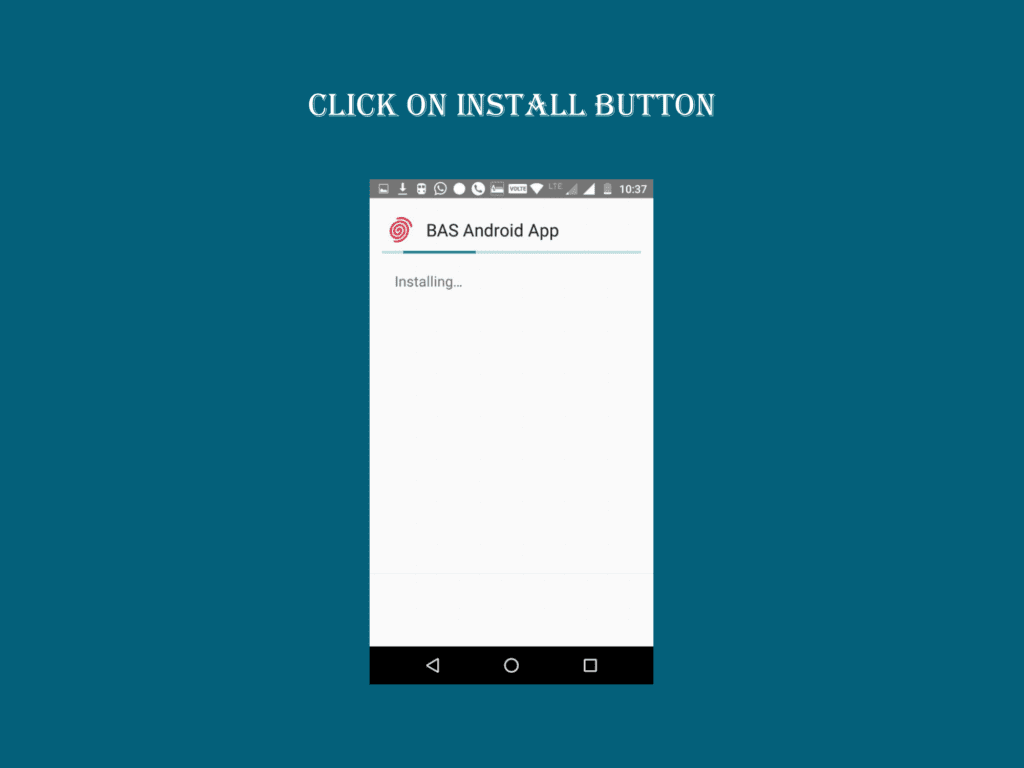
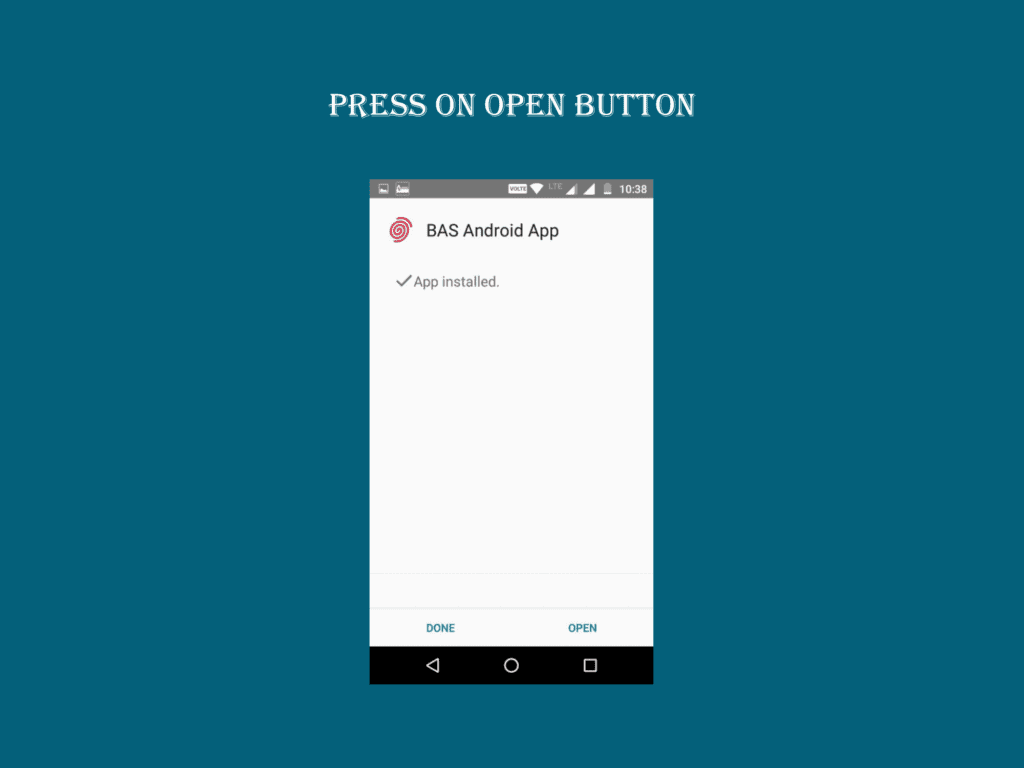
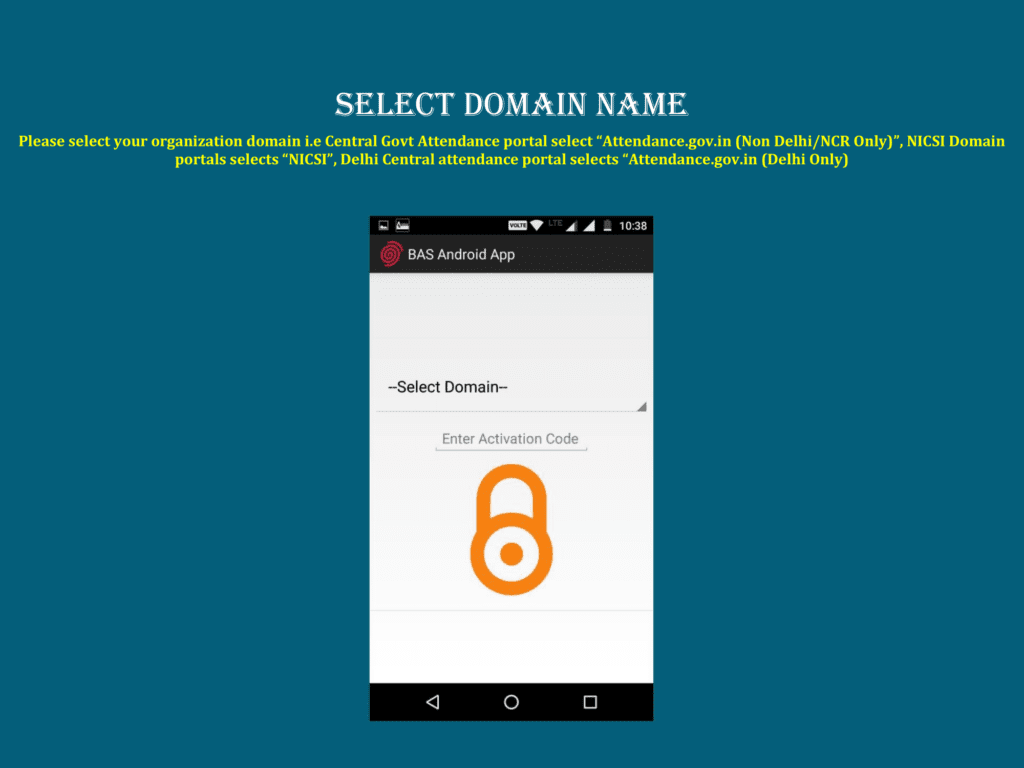
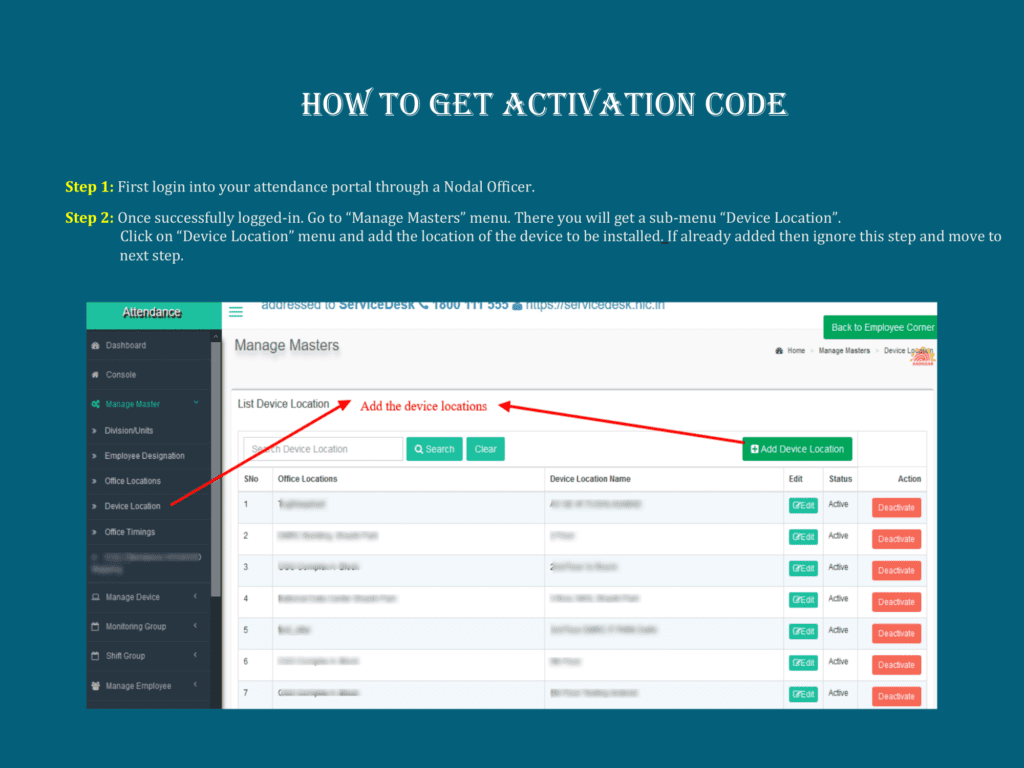
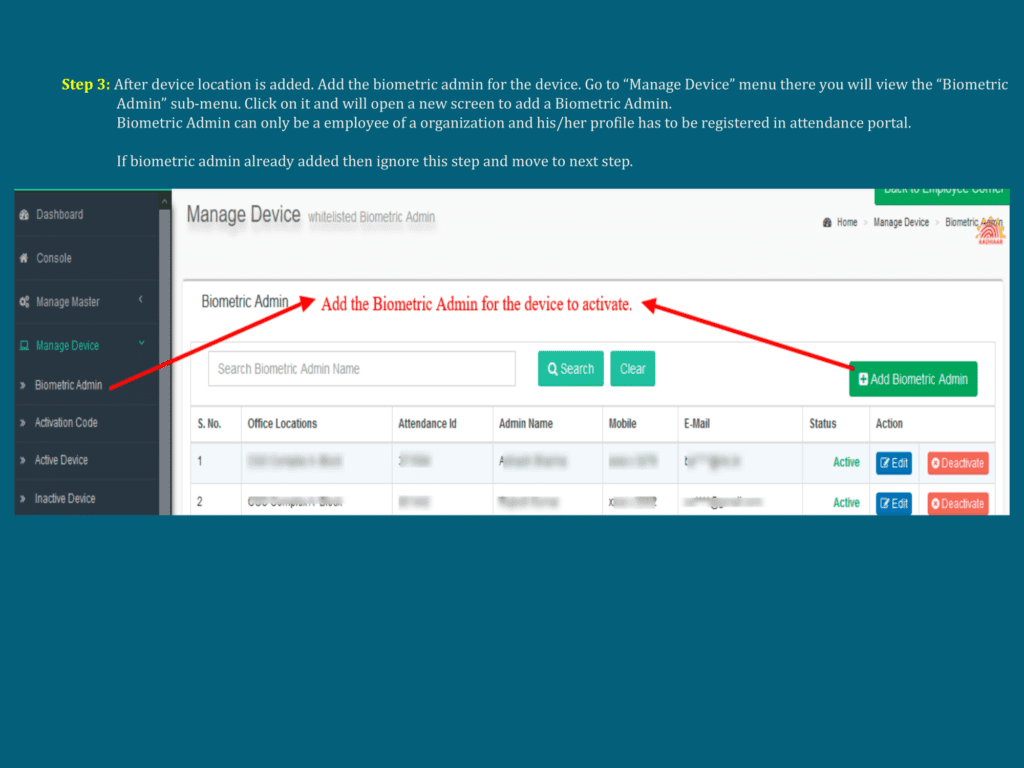
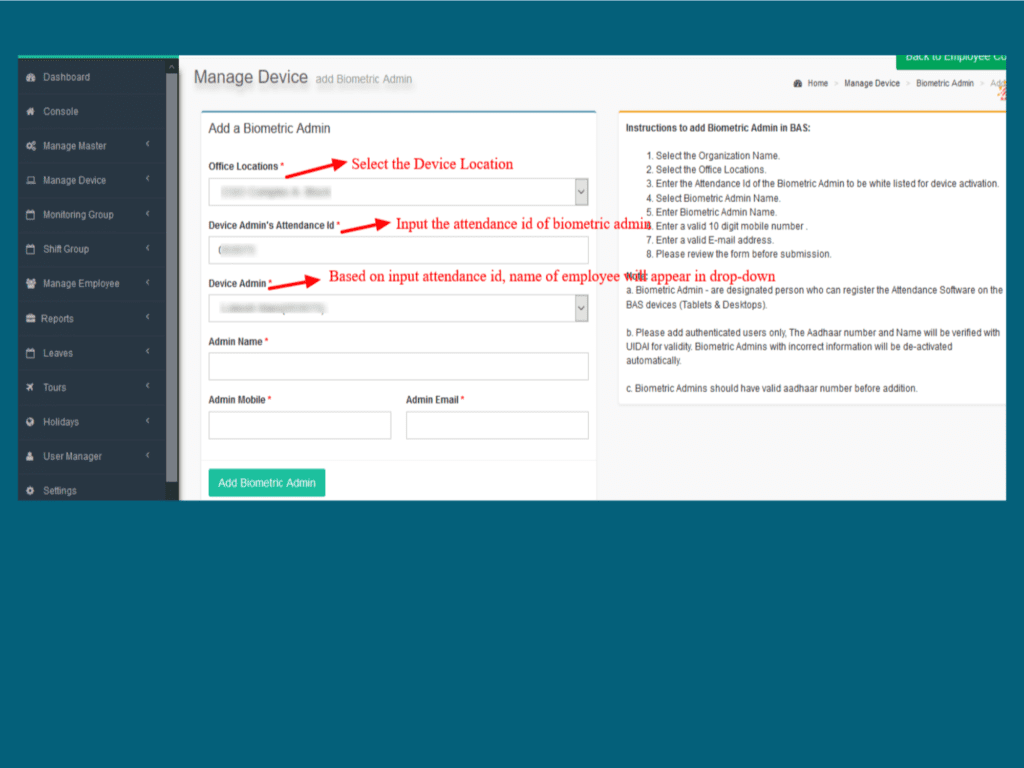
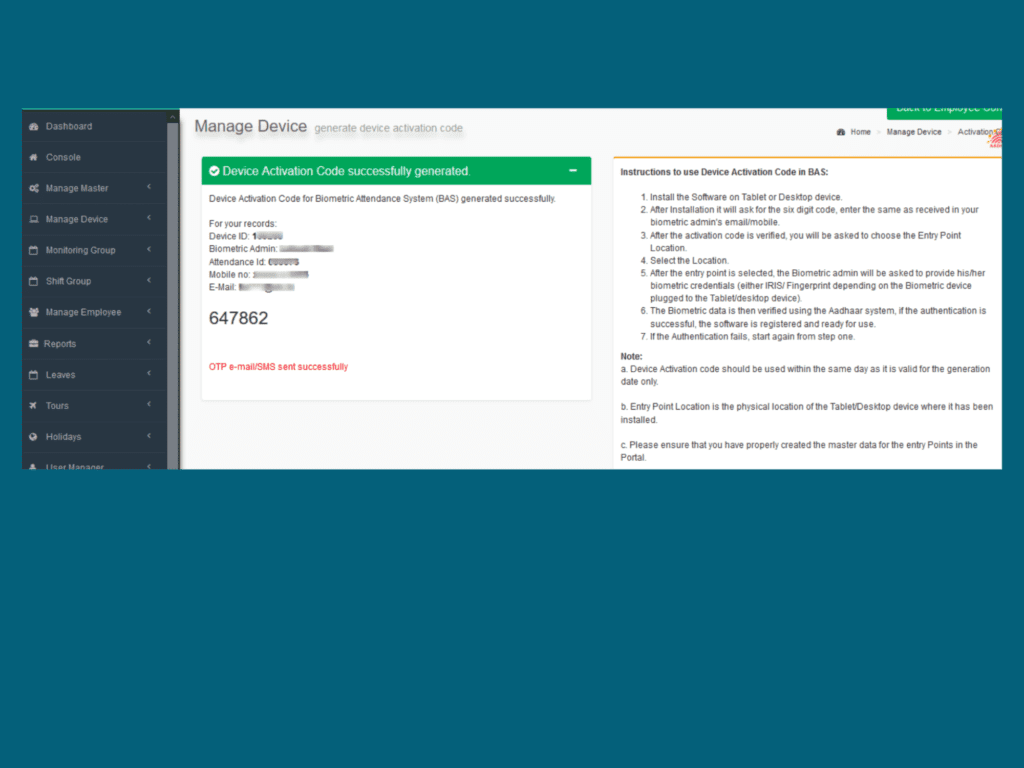
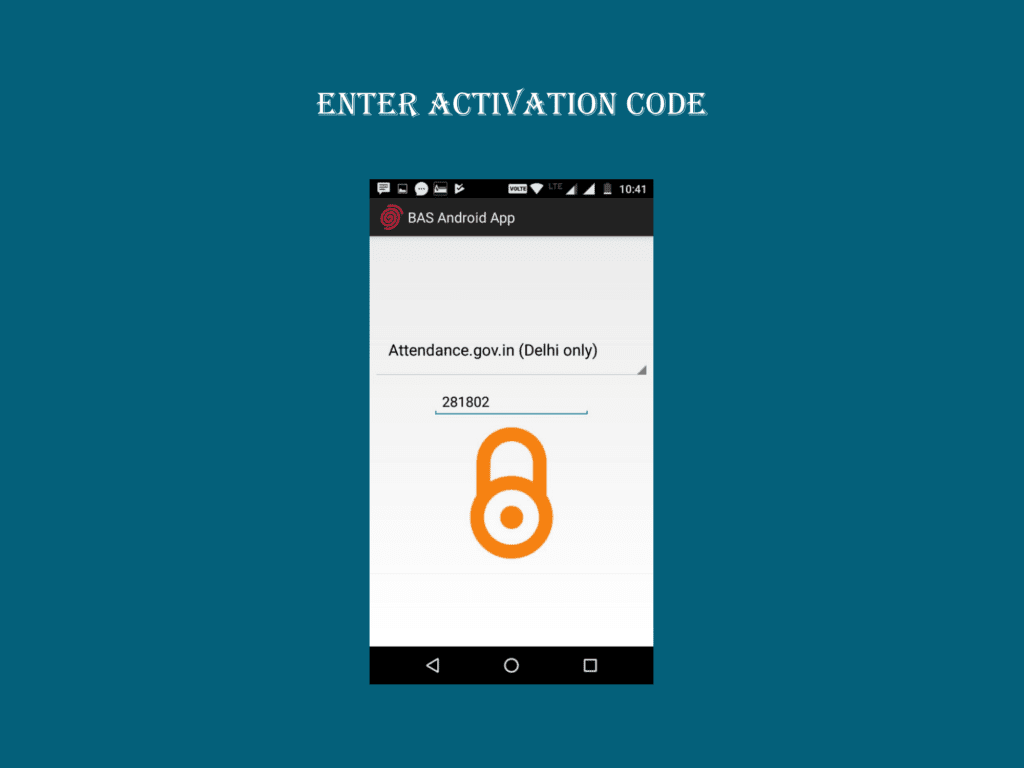
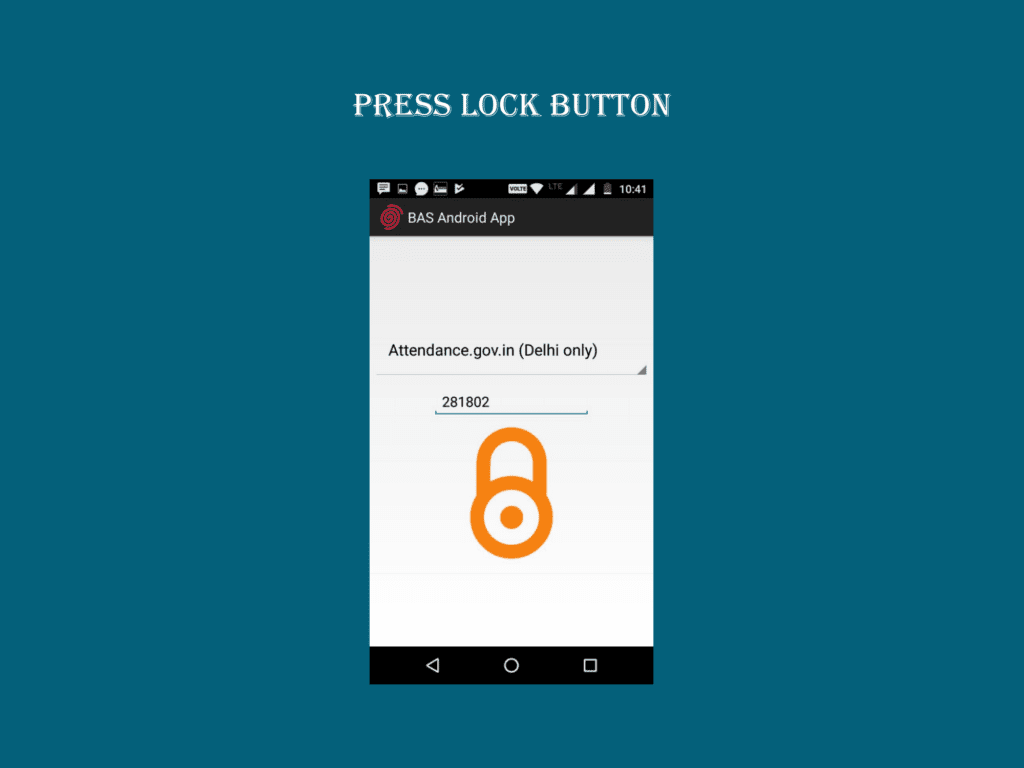
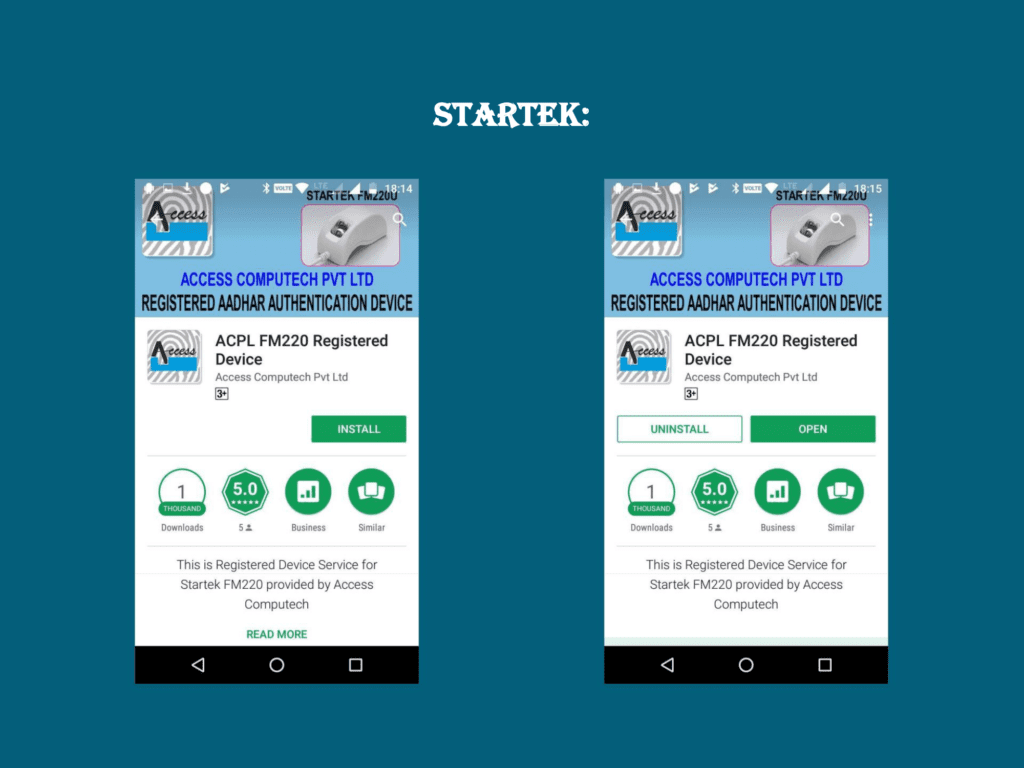
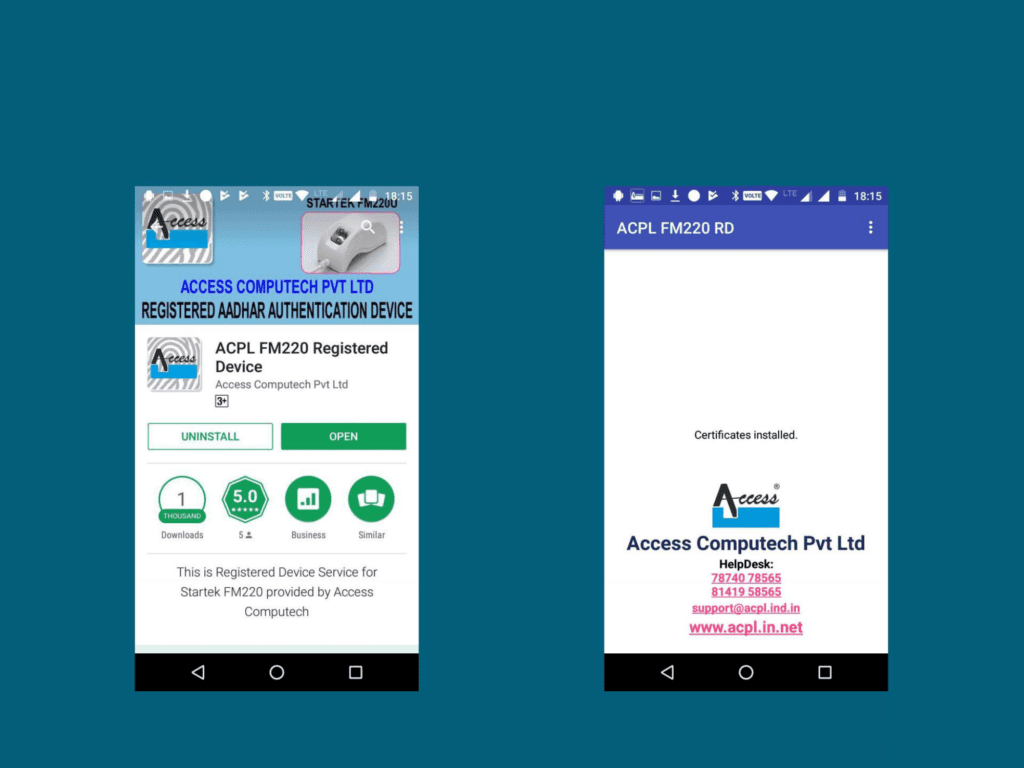
Step 5: Candidate Registration on AEBAS
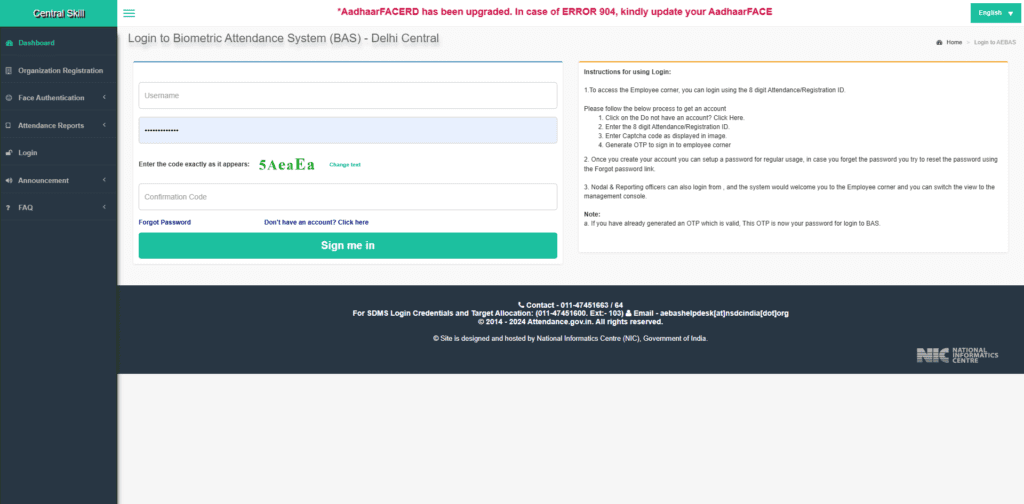
- Visit the AEBAS Portal:
- For example, go to https://central.skillattendance.ac.in.
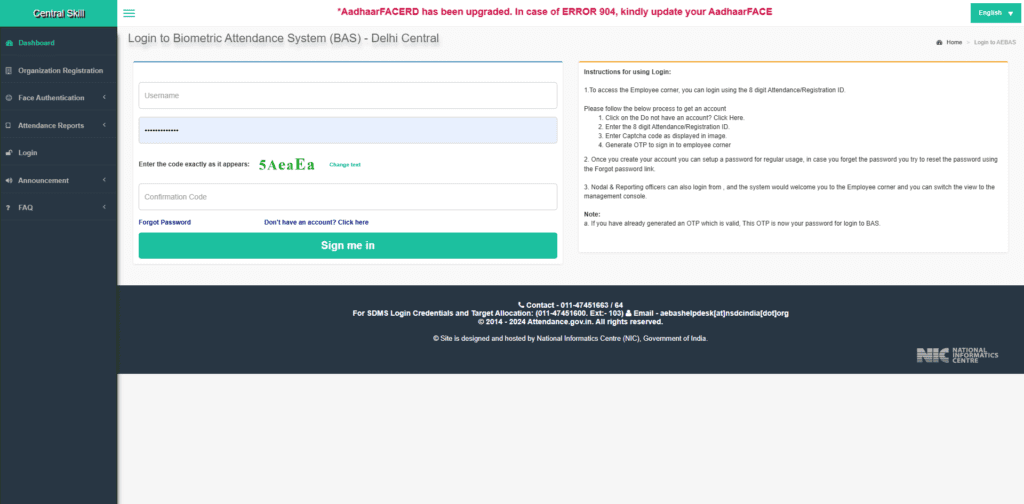
- Access the User Registration Tab:
- Click on the User Registration Tab on the left panel of your central skill portal.
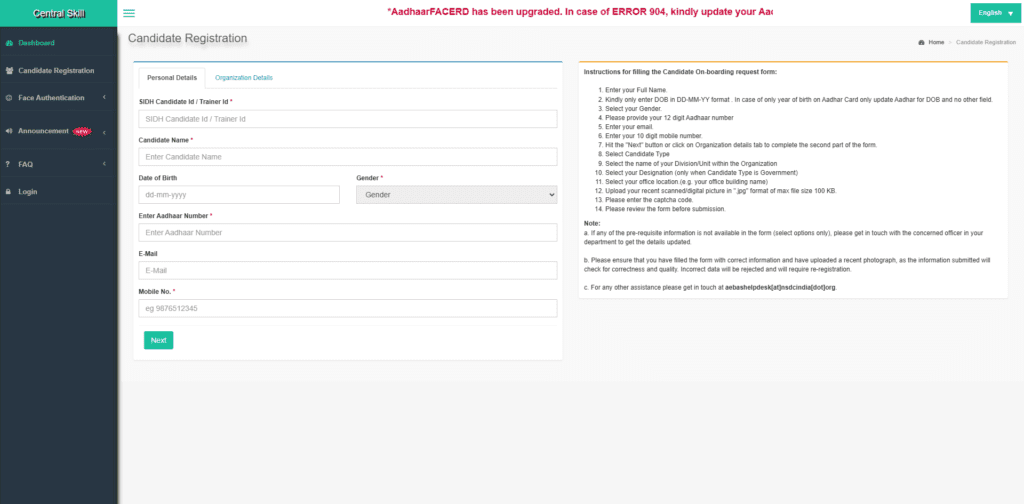
- Fill Out the Registration Form:
- You will see a Candidate/Trainer registration form on the screen.
- Enter the Candidate ID: “CAN_XXXXXXX”.
- Authenticate Candidate Data:
- The system will authenticate the candidate data against the Candidate ID after you enter it.
- Details will auto-fill in the online candidate registration form once authentication is complete.
- Enter Aadhaar ID:
- Enter the candidate’s Aadhaar ID.
- The system will verify the candidate’s information against the Aadhaar number via the UIDAI server.
- If the candidate’s data matches the Aadhaar number, the message “Aadhaar authentication successful” will appear.
- Complete Registration Details:
- Select Employee Type as Trainee.
- Select Batch ID, Designation, and Office Location.
- Upload the candidate’s photo.
- Submit the Form:
- Click Submit to finalize the registration.
- Note Registration Number:
- Once submitted, kindly note the candidate registration number for future reference.
Step 6: Attendance Workflow
- Daily Attendance Capture:
- Open the attendance software daily.
- Ask students to scan their fingerprints at the start and end of the session.
- Ensure the software syncs the data with the Skill India Portal in real-time.
- Manual Entry (if required):
- For students facing biometric issues, use the manual attendance option in compliance with PMKVY guidelines.
- Monitor Sync Status:
- Check that attendance data is synced with the portal daily to avoid discrepancies.
Step 7: Reporting and Compliance
- Generate Attendance Reports:
- Use the software to generate daily, weekly, or monthly attendance reports.
- Audit and Verify:
- Cross-check attendance data periodically to ensure compliance with PMKVY requirements.
- Submit Reports:
- Submit the required reports to the Skill India Portal and training partners.

Skill Education Hub is a Professional Blog Platform. Here we will provide you only interesting content, which you will like very much.