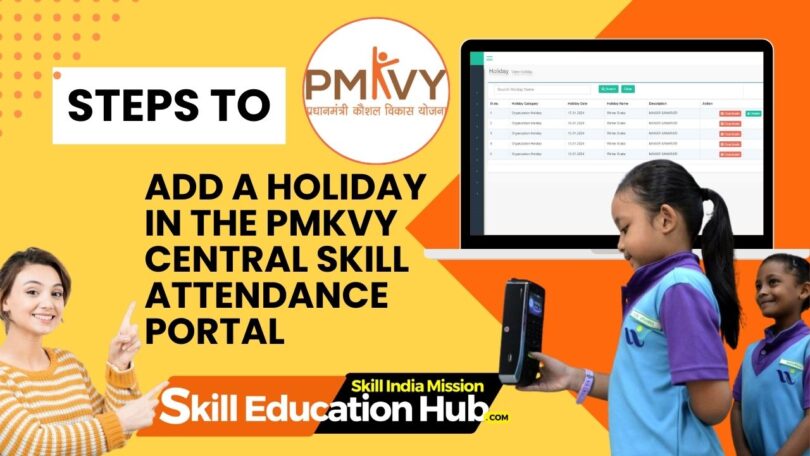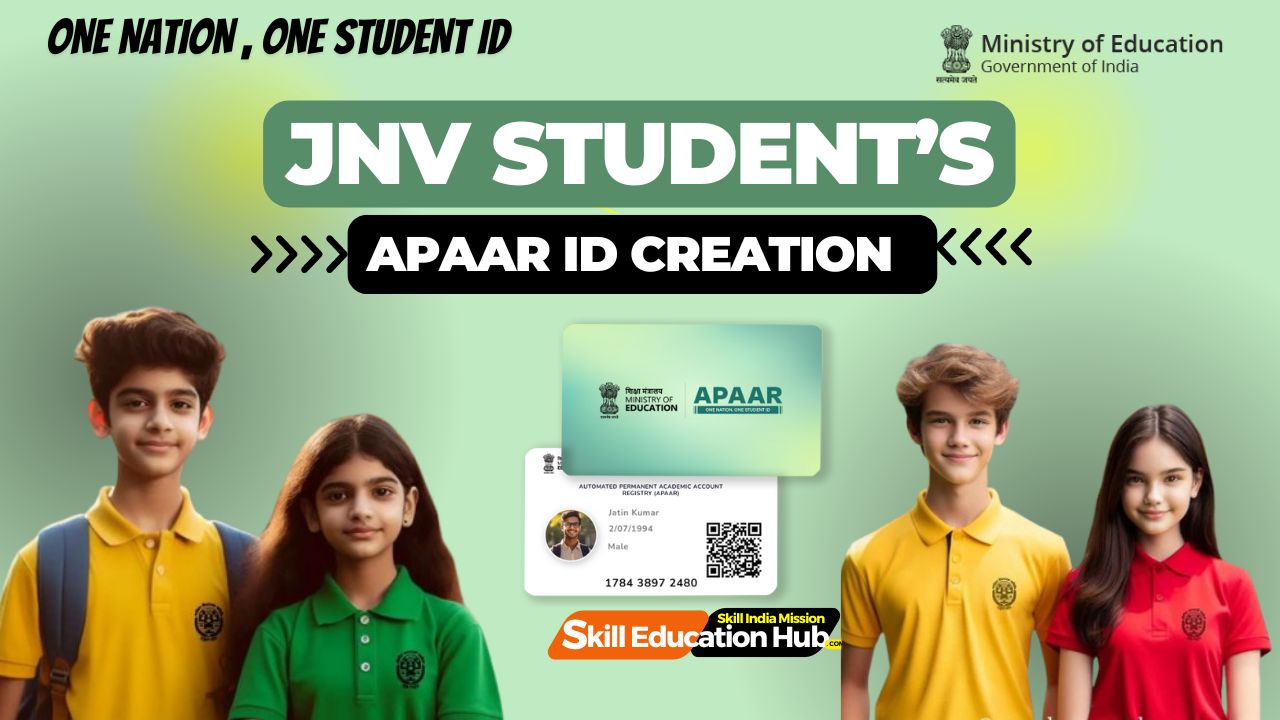Steps to add a holiday in the PMKVY Central Skill Attendance Portal
Step-by-Step Guide to Adding Holidays in PMKVY Central Skill Attendance Portal:
Step 1: Log in to Your Login to Biometric Attendance System (BAS) PORTAL
https://central.skillattendance.ac.in/
Open your web browser and navigate to the PMKVY Central Skill Attendance Portal.
Enter your login credentials (username and password) to access your account.
Step 2: Navigate to the Holiday Section
Once logged in, locate the main navigation menu on the portal dashboard.
Look for a section labeled “Attendance” or “Leave Management.” Click on this section to access attendance-related features.
Step 3: Access the Holiday Management Page
Within the Attendance or Leave Management section, find and click on the “Holiday Management” or “Add Holiday” option. This will take you to the page where you can manage holidays.
Step 4: View Existing Holidays (Optional)
If applicable, the portal may display a list of existing holidays. Review this list to ensure the holiday you want to add isn’t already included.
Step 5: Initiate the Holiday Addition Process
Look for a button or option that says “Add New Holiday” or a similar phrase. Click on this button to start the process of adding a new holiday.
Step 6: Fill in Holiday Details
A form or pop-up window will appear for you to input holiday details:Date: Select the date for the holiday from a calendar tool.
Holiday Name: Enter a name or description for the holiday.
Type of Holiday: Choose the type of holiday from a dropdown menu (e.g., national, regional).
Step 7: Save or Submit
Once you’ve filled in the holiday details, look for a “Save” or “Submit” button on the form. Click on this button to save the new holiday entry.
Step 8: Confirm the Addition
After saving, you may be redirected to the holiday management page or receive a confirmation message. Verify that the newly added holiday is listed correctly.
Step 9: Communicate to Users (Optional)
If necessary, consider sending notifications or announcements to portal users about the addition of the new holiday. This step helps ensure everyone is aware of the change.
Step 10: Record Keeping
Keep a record of the added holiday for future reference and auditing purposes.
Step 11: Verify the Calendar
Navigate back to the main calendar or holiday section to confirm that the newly added holiday is correctly reflected in the system.
This detailed step-by-step guide should help users navigate the process of adding holidays in the PMKVY Central Skill Attendance Portal.
https://central.skillattendance.ac.in/
Stay Tuned For Latest Updates, like us on Facebook or follow us on Twitter and Instagram. Read More on Latest Exams & Results News on skilleducationhub.com.