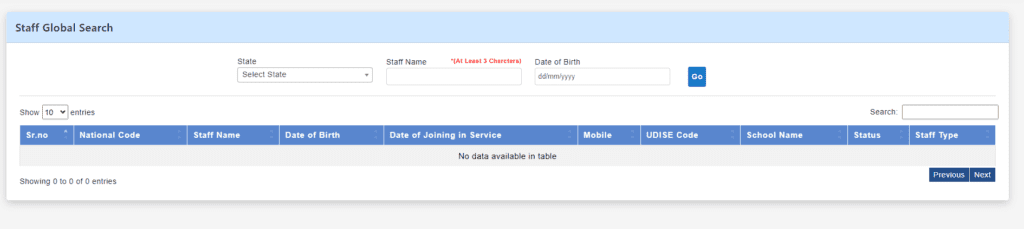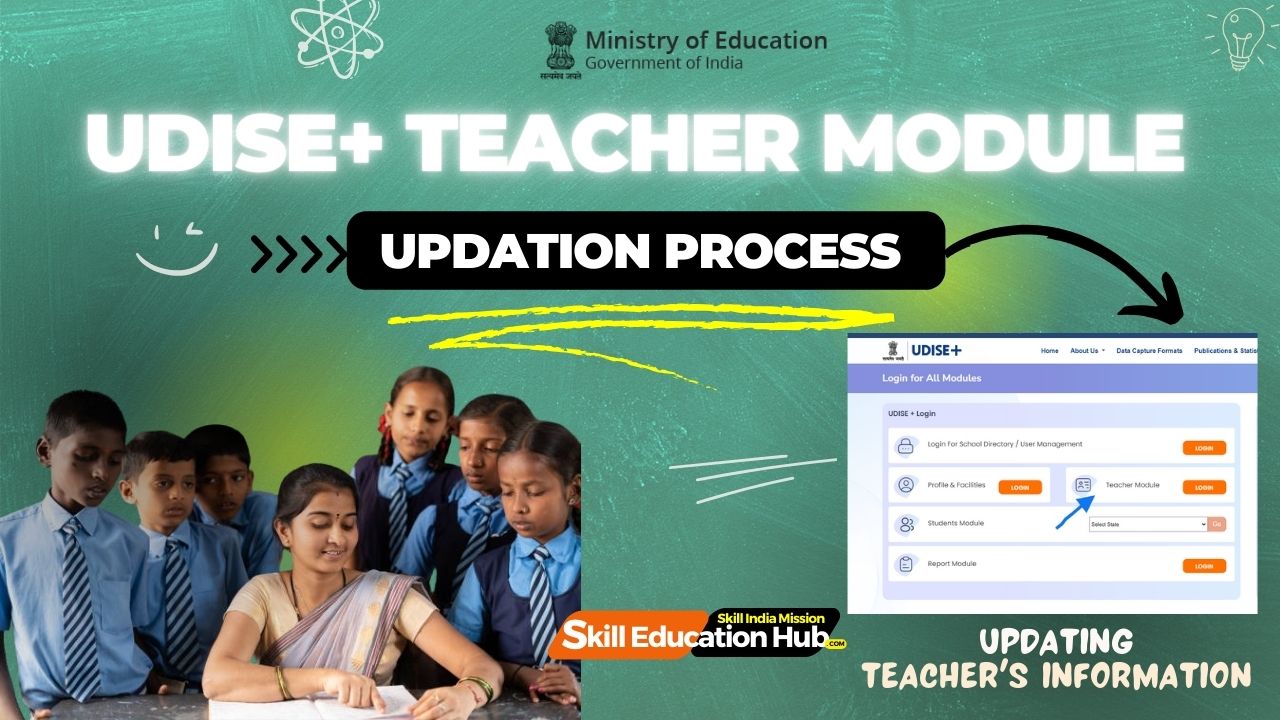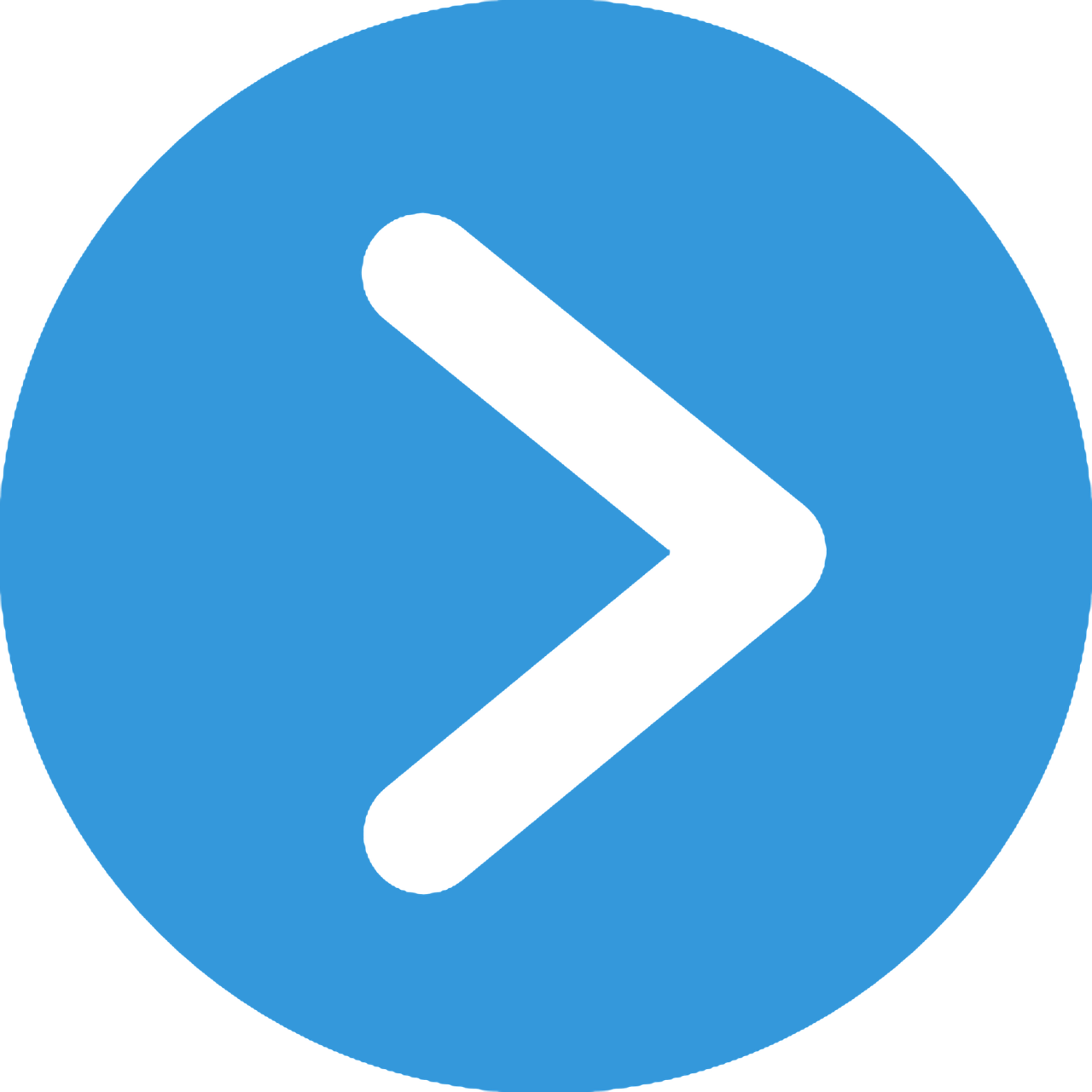Implementing the UDISE + Profile Teacher Module in CBSE schools can revolutionize the way educators manage and utilize data for student growth and school improvement. This comprehensive guide dives into the essential aspects of the module, from its key features and benefits to practical steps for setup and data management. By exploring the integration with CBSE guidelines, monitoring tools, and training support, teachers can harness the full potential of this module to enhance their teaching practices and drive positive outcomes for their students.
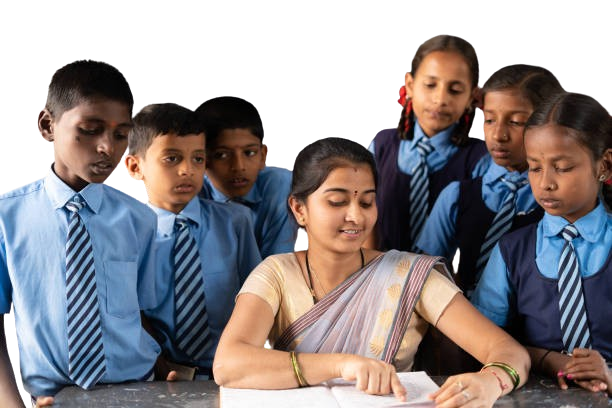
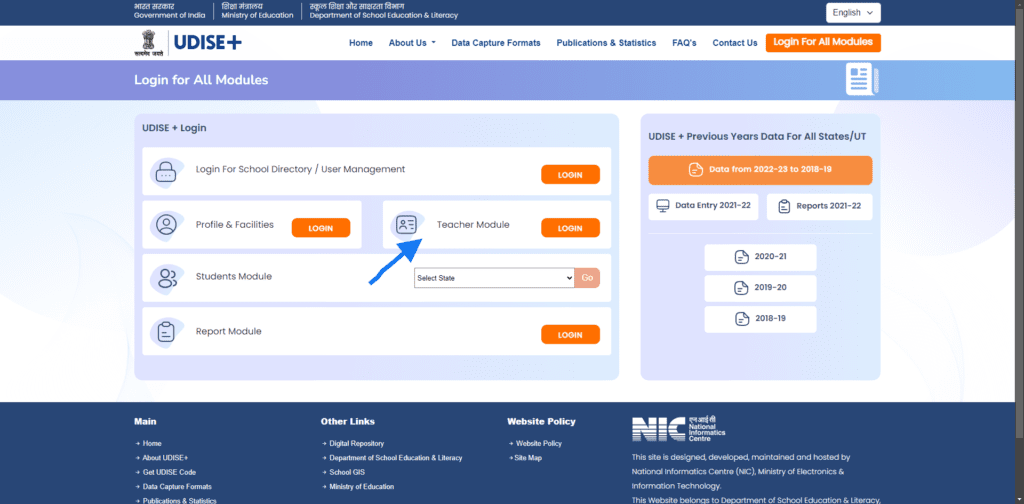
Step 1: Visit UDISE+ Official Website
To kick off the APPAR ID creation process, head over to the official UDISE+ website. This is your starting point. The website is user-friendly and has all the resources you need. Look for the section related to student services, where you will find information on creating your APPAR ID.
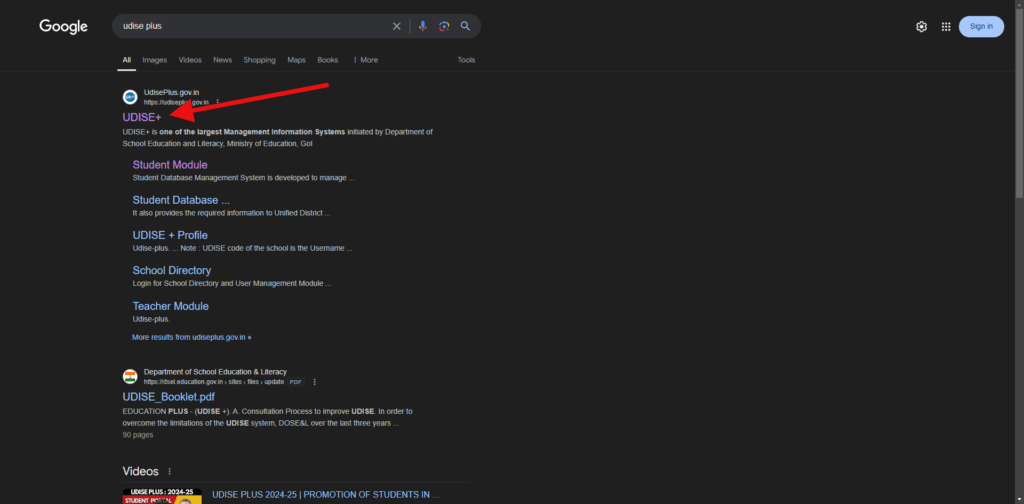
Step 2: Login to UDISE+ Official Website
Once on the website, Login to UDISE+ Official Website . Often, it’s clearly marked. Click on it, and you’ll be directed to a new page with instructions. This page will guide you through the process, so keep it handy.
UDISE PLUS TEACHER MODULE LINK👇👇
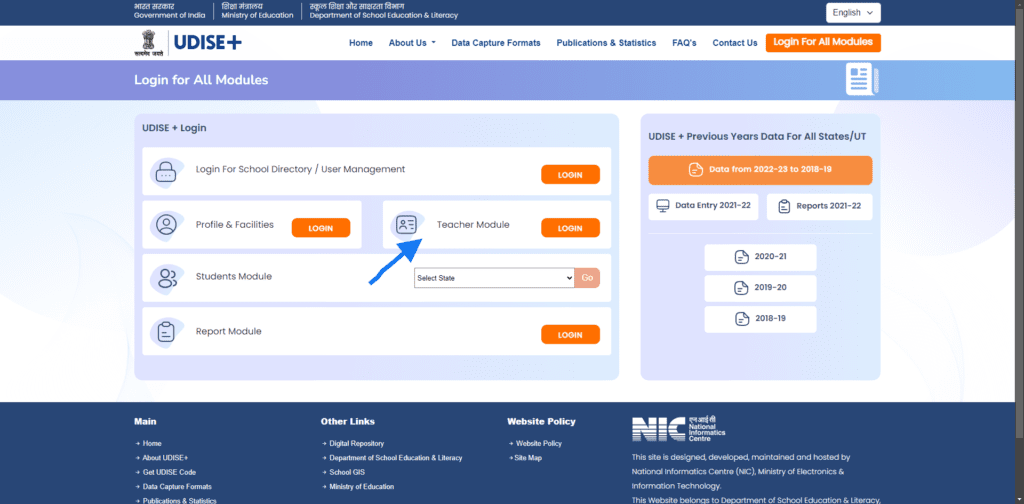
Step 3: Login to UDISE+ Teacher Module
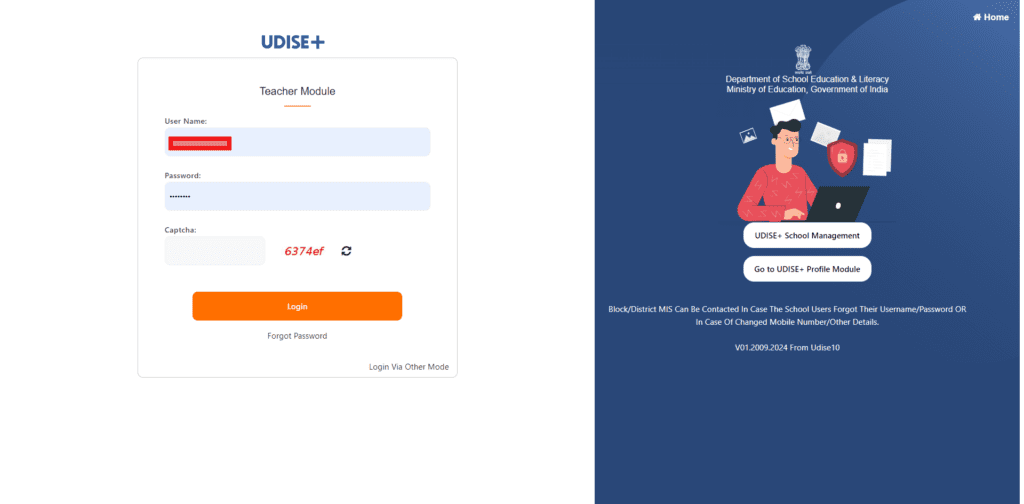
Step 4: View fo UDISE+ Teacher Module Dashboard
Step 5: Updating of UDISE+ Teacher Module
Add New or Delete or Any Changes, in Teaching or Non-Teaching or VTP Details
Click On : Click Here To Open Teaching /No teaching/VTP DCF To Fill The Data
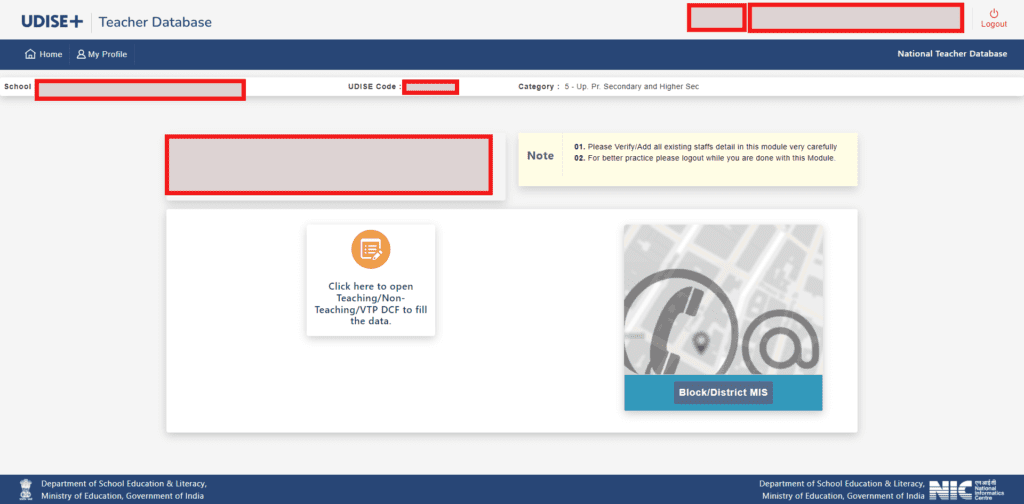
Step 6 : View of UDISE+ Teacher Module Staff Summary Report
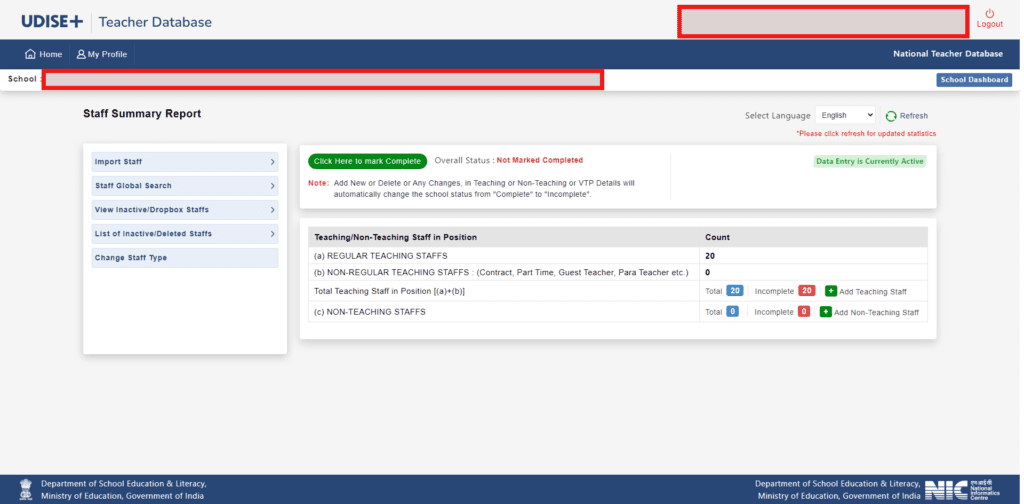
Step 7 :Update of UDISE+ Teacher Module Staff Summary Report
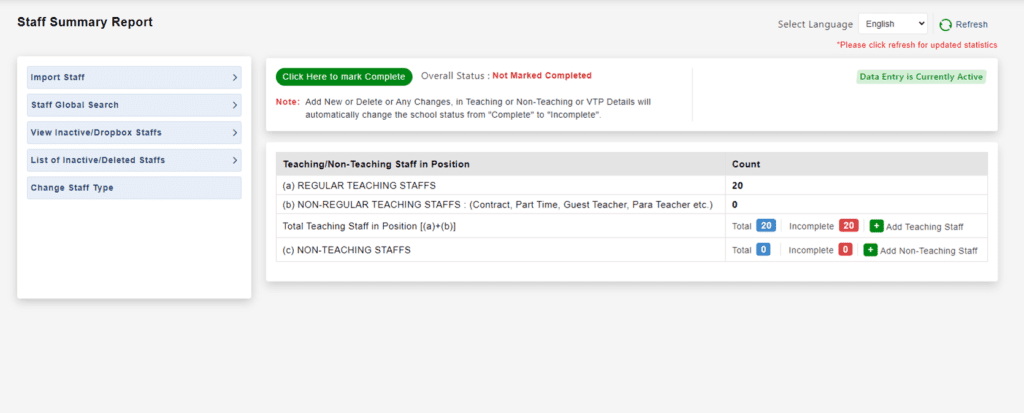
To Add Teaching Staff click on + Green Icon And Proceed.
To Add Non-Teaching Staff click on + Green Icon And Proceed.
Step 8 : Add New Teaching Staff click on + Green Icon And Proceed
Fill The General Profile Of Teacher Carefully Because You Can Not Edit it Further. So, Do it Carefully.
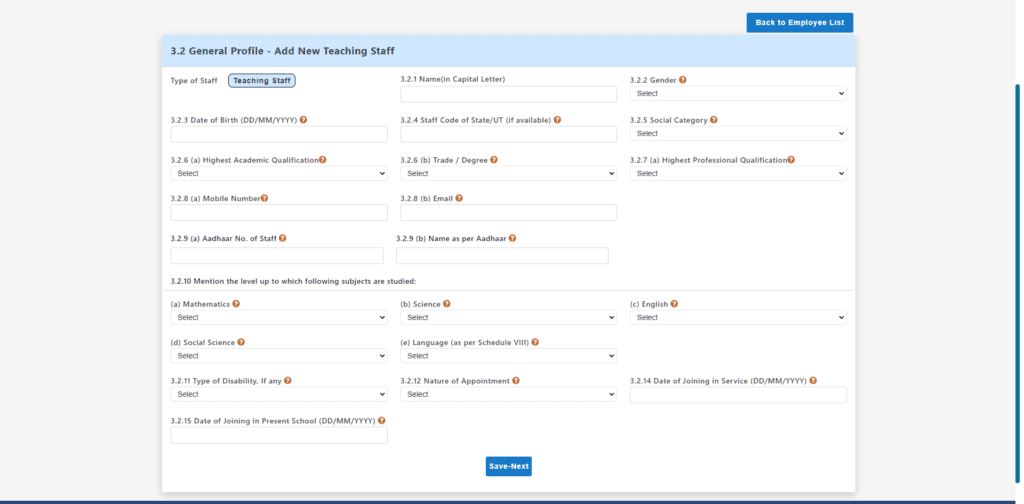
Click On SAVE Button After Filling The Information. To Add New Teaching Staff .
Step 9 : Import New Teaching Staff from Other School
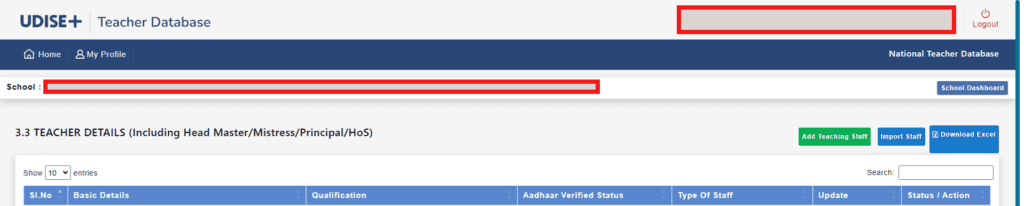
Click on Import Staff Button To Import New Staff From Other School
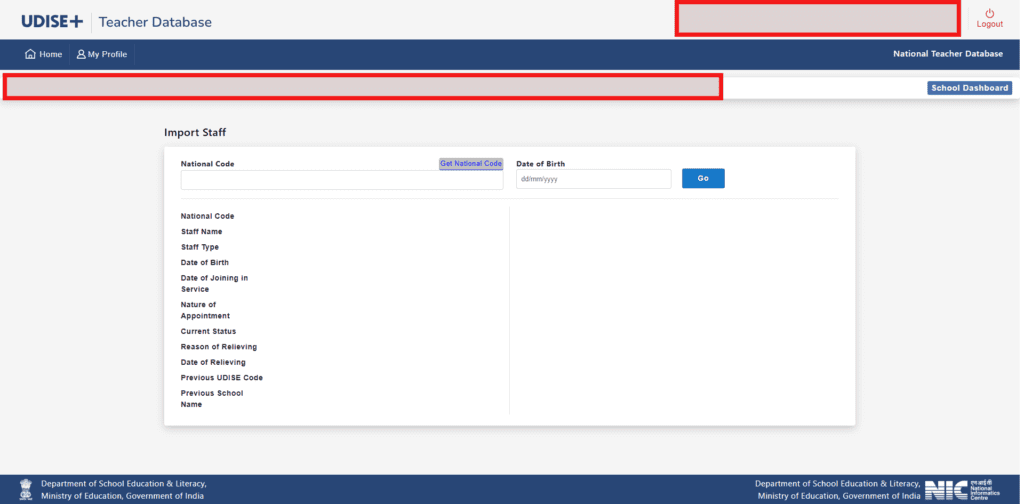
Put The National Code Of Staff And Date Of Birth To Import
Step 10 : Golbal Staff Search to Import New Teaching Staff from Other School