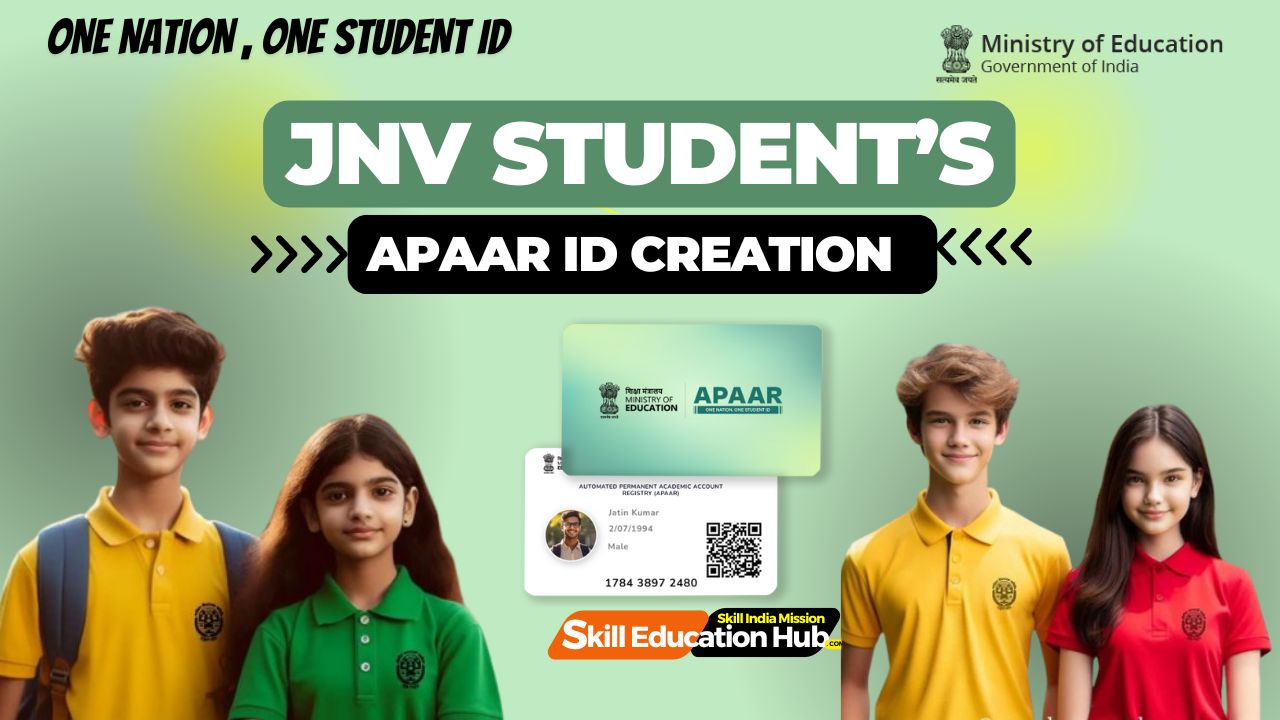Step-by-Step Guide for PAYOUT in PMKVY 4.0 for Payment of Tranche-1:

Payout Tranches to Training Providers / PIA
| Tranches | % of Total Base Cost per candidate | Output Parameters |
|---|---|---|
| 1 | 30% | On commencement of the training batch against validated candidates |
| 2 | 50% | On successful certification of the trainees |
| 3 | 20% | Outcome based on placements |
| Tranches | % of Total Base Cost per candidate | Output Parameters |
|---|---|---|
| 1 | 80% | On Successful Certification of Candidate |
| 2 | 20% | On Successful Submission of Evidence Based Proofs of Certificate Distribution Ceremony (Batch-wise Photos of Candidates with Certificates) |
Step 1: Access the PMKVY 4.0 Portal
- Open your web browser and go to the official PMKVY 4.0 portal.
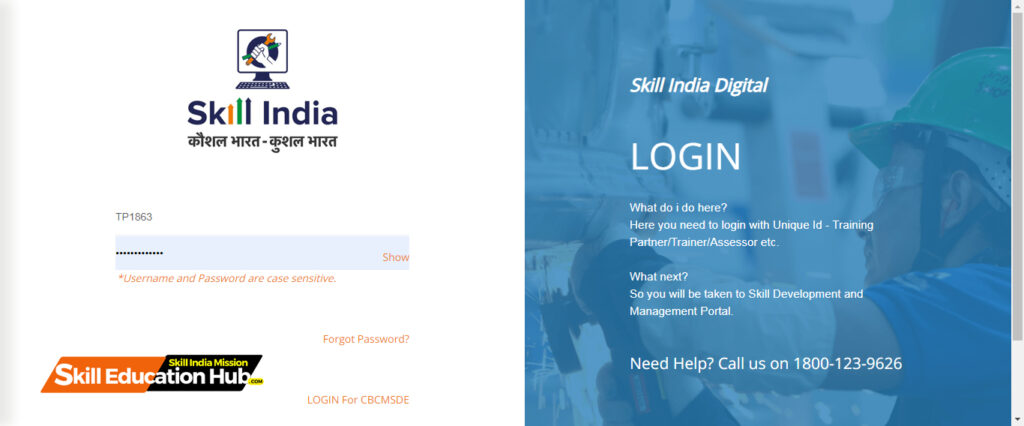
Step 2: Login to Your Account
- Log in using your TP ID authorized credentials (username and password).
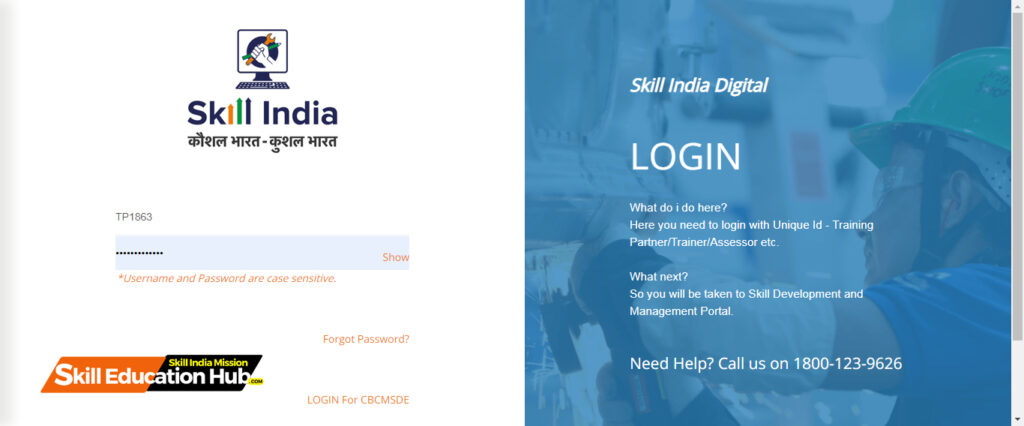
Step 3: Navigate to My Scheme/Program Section
- Find and click on the section related to My Schme/Program Section. This might be labeled as “My Schme/Program Section” Here you can add & view all the Schemes you have applied for and track its status.
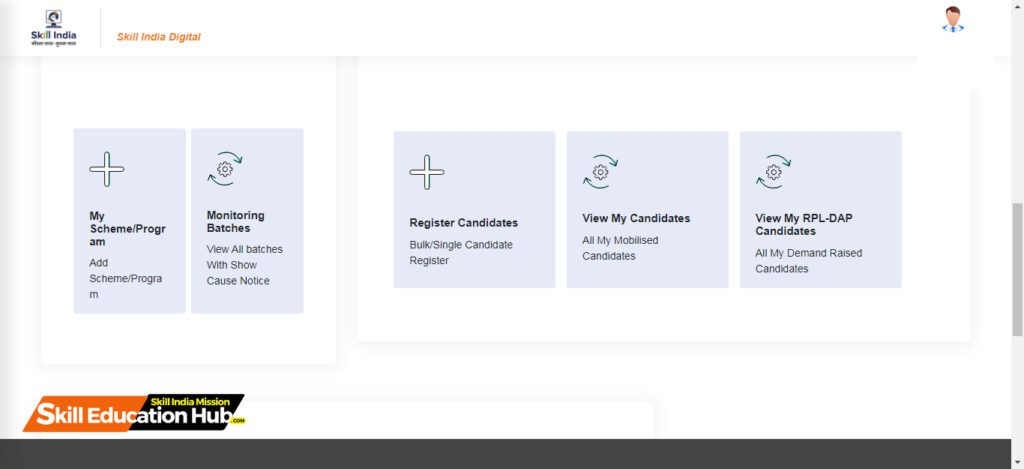
Step 4: Navigate to My Scheme/Program & Click On Action Tab
- Find and click on the section related to My Schme/Program Section. Navigate to My Scheme/Program & Click On Action Tab & Click On Three Dots showing
- then click on View Bank details
Step 4: Fill Bank Details of Training Center
Before proceeding further, it’s essential to ensure that all financial transactions related to the training center can be processed smoothly and securely. In step 4 of the setup, you’ll need to provide accurate banking information for the training center. This may include but not be limited to:
- Bank Name: Start by entering the legal name of the bank where the training center’s account is held.
- Account Number: This is a crucial piece of information. Double-check the account number to prevent any discrepancies that may lead to transaction failures.
- Branch Code: Often required for identification, the branch code pertains to the specific location of the bank where the training center’s account is managed.
- SWIFT Code: Necessary for international transactions, the SWIFT code is a standard format for Business Identifier Codes (BIC).
- IFSC Code: For those in countries where this is applicable, it’s an 11-character code that is used to identify the individual branch of a bank.
- Account Holder’s Name: Ensure that this matches the name associated with the bank account directly.
- Account Type: Specify whether the account is a checking, savings, business, or another type of account.
While filling out this information, remember to keep sensitive data secure and only share with authorized personnel. Any errors in the banking details can cause delays in transactions or even result in financial loss, so take extra care during this step. After entering all the relevant information, review it thoroughly before submitting to confirm that everything is accurate and up to date.
Look for an option that specifically refers to Fill Bank Details . Click on it to Fill Bank Details .
Fill Following Bank Details:
- Account Holder Name:
- Account Number:
- Please Enter Valid Data for Account NumberConfirm Account Number:
- Please Enter Valid Data for Confirm Account NumberAccount Type:
- Select Account Type: Savings Deposit A/cCurrent Deposit A/cFixed Deposit A/cRecurring Deposit A/c
- IFSC Code:
- Bank Name:
- Bank Address:
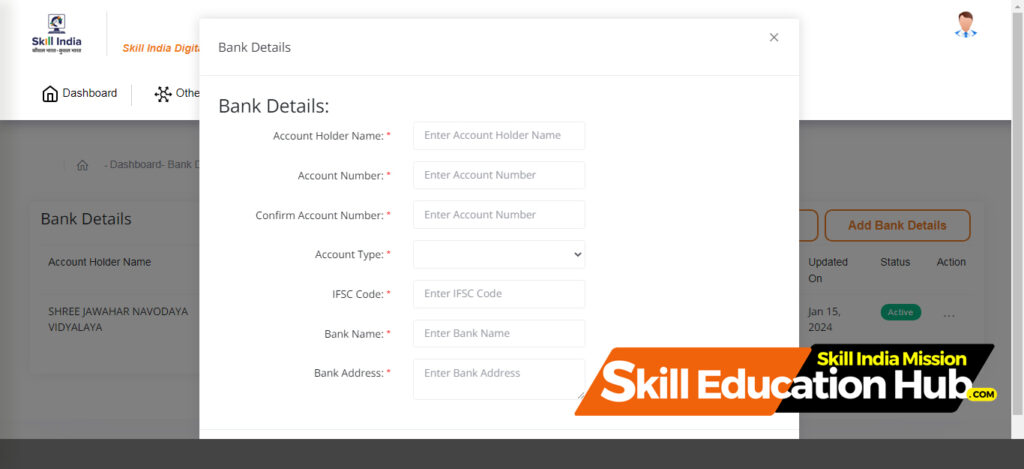
Step 5 : After filling of Bank Details :
After filling of Bank Details go back To The My Scheme/Program Page .
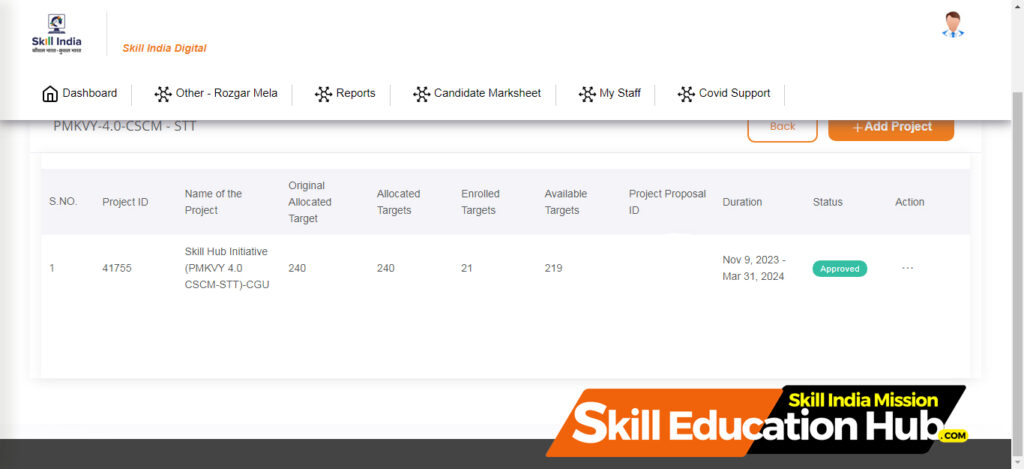
Step 6 : Verify Details
Go to My Schme/Program Section. Navigate to My Scheme/Program & Click On Action Tab & Click On Three Dots showing then click on View details
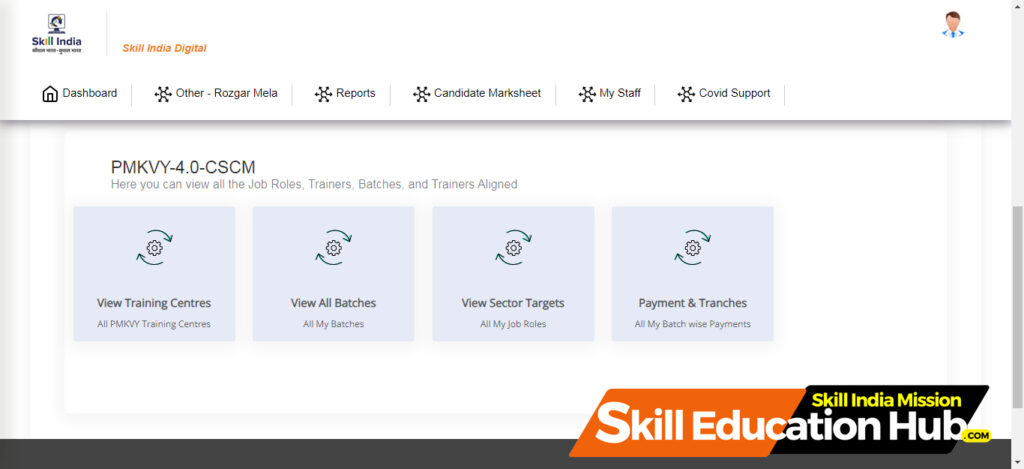
Step 7 : Access the Payment Section
- Once logged in, locate and click on the section related to “Fund Management,” “Payments & Tranches ,” or a similar category.
- Look for a subsection specifically designated for “Tranche-1 Payout” within the financial management or funds disbursement area.
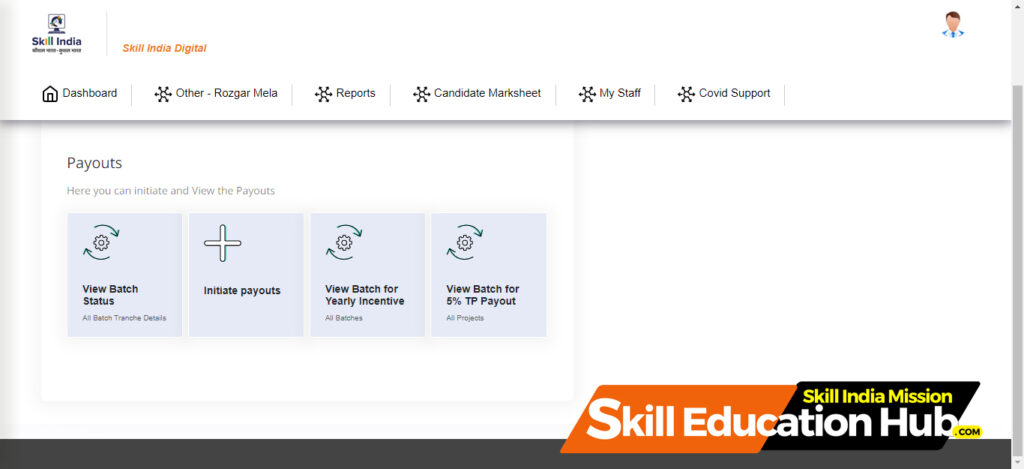
Step 8 : Initiate Tranche-1 Payout Section
- Identify the list of training centers eligible for Tranche-1 Payout.
- Ensure that the training centers have submitted the required documentation and are in compliance with PMKVY 4.0 guidelines.
- Review the details of the tranche-1 payment, ensuring that the information is accurate and aligns with the guidelines provided by PMKVY.
- Fill in any required information for the payment process. This may include details about the training center, trainees, and the specific training program.
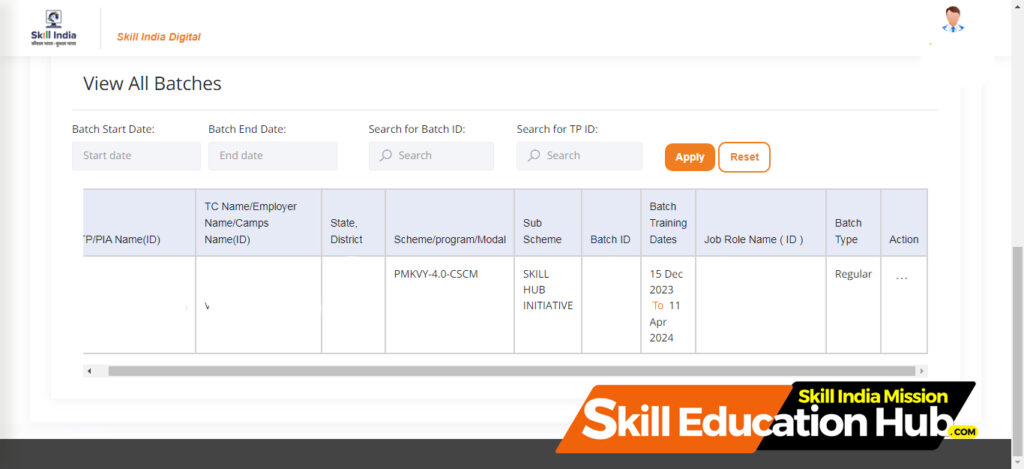
Step 8 : Payments & Tranches
- Payments & Tranches section Review the details of the tranche-1 payment, ensuring that the information is accurate as per your batch id , View All Batches , Batch Start Date:Batch End Date:Search for Batch ID:Search for TP ID: etc
- TP/PIA Name (ID) TC Name/Employer Name/Camps Name(ID) State, District ,Scheme/program/Modal ,Sub Scheme, Batch ID, Batch ,Training Dates Job Role Name ( ID ) Batch, Type, Action
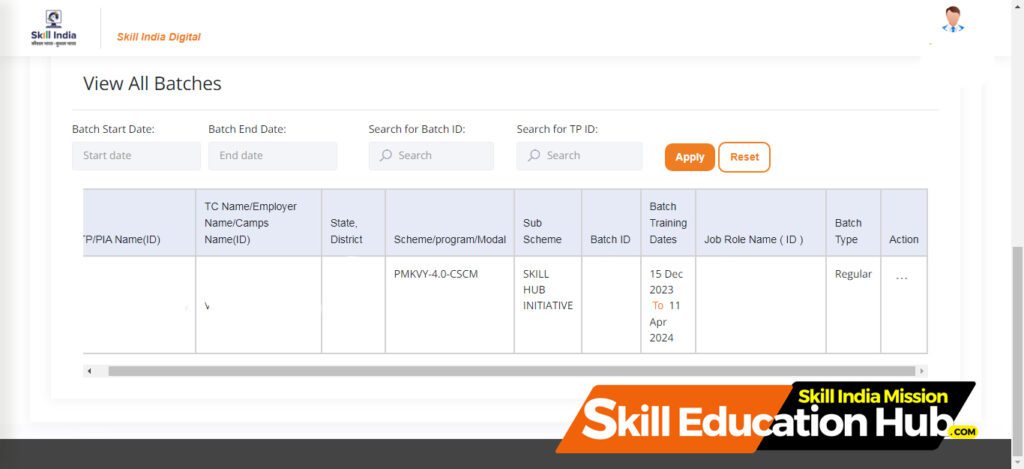
Step 9: Access the Tranche-1& Associate Payout Section
- look for a subsection specifically designated for “Tranche-1& Associate Payout ” within the financial management or funds disbursement area.
- Some payment processes may require you to upload supporting documents. like PAN CARD OF TRAINING CENTER If so, ensure that you have the necessary documents prepared and upload them as instructed.
- Find and click on the section related to Tranche-1& Associate Payout Section
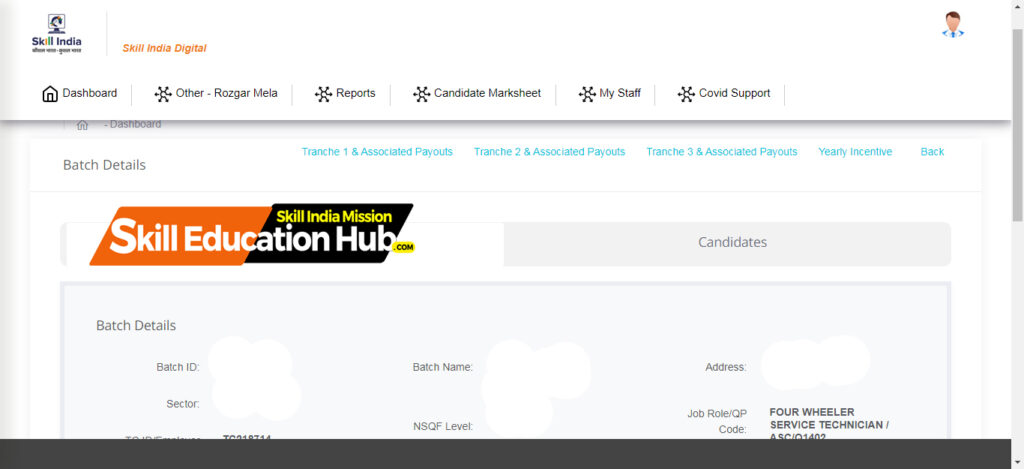
Step 8: Submit Payment Request
- After verifying and providing the required information, submit the payment request through the portal.
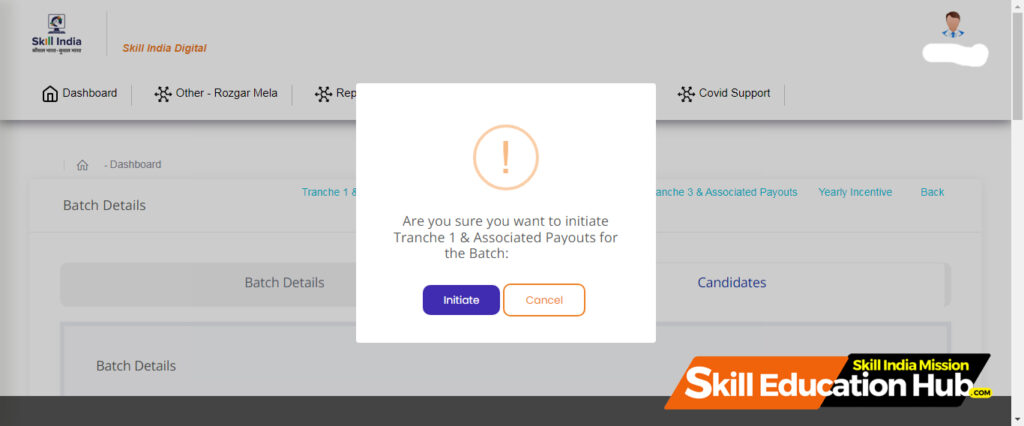
Step 9: Confirmation
- Once the payment request is submitted, the portal may provide a confirmation message. Keep a record of this confirmation for your reference.
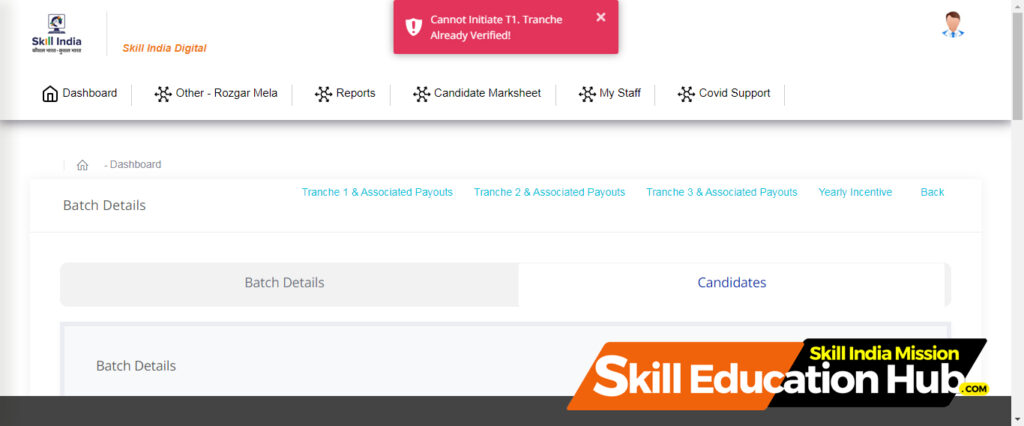
Step 10: Monitor Payment Status
- Check the payment status regularly on the portal. There might be a section where you can track the progress of your payment request.
Step 11 : Coordinate with Financial Institutions
- Collaborate with the portal’s integrated financial system or designated banks to facilitate the actual fund transfer.
- Ensure that the disbursement process aligns with the information provided through the portal.
Step 12: Communication and Reporting
- Utilize the portal to communicate Tranche-1 payout details to the respective training centers.
- Leverage reporting features to maintain a record of payout transactions for auditing and reporting purposes.
Step 13 : Address Issues (if any)
- If there are any issues or discrepancies, follow the guidelines provided by PMKVY to address and resolve them. This may involve contacting support or providing additional documentation.

Step 14: Record Keeping
- Keep a record of all payment-related documents, confirmations, and communication for future reference and auditing purposes.
Important Note:
Always refer to the latest official documentation and guidelines provided by PMKVY for the most accurate and updated information regarding the web portal procedure for Tranche-1 Payout in PMKVY 4.0.
Exploring the Benefits of Paying Tranche-1 in PMKVY 4.O
Why Is Payment of Tranche-1 in PMKVY 4.O Important?
Where Can I Find Tranche-1 in PMKVY 4.O?
Who Is Eligible for Tranche-1 in PMKVY 4.O?
What Are the Steps to Paying Tranche-1 in PMKVY 4.O?
Why Choose PMKVY 4.0?
- Nationally Recognized Skill Programs
- Empowerment through Training Excellence
- Financial Support for Skill Providers
initiation of Tranche-1 payments under PMKVY 4.0, bringing you one step closer to empowering lives through skill development.
If you encounter any issues or need clarification, Comment Below for assistance.
Stay Tuned For Latest Updates, like us on Facebook or follow us on Twitter and Instagram. Read More on Latest Exams & Results News on skilleducationhub.com.