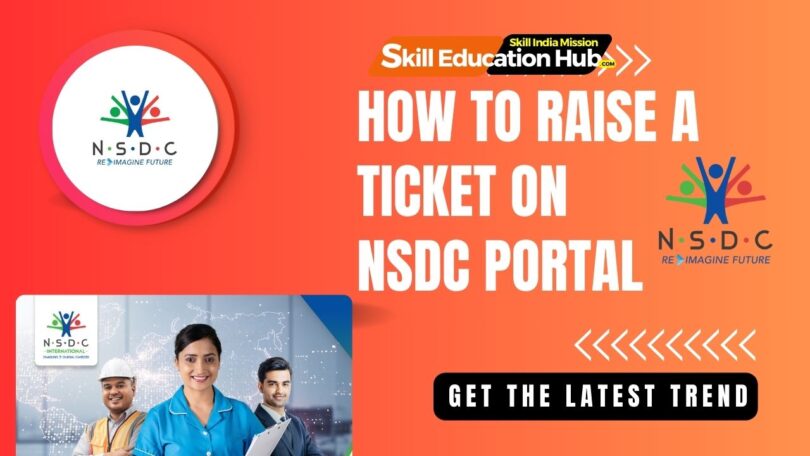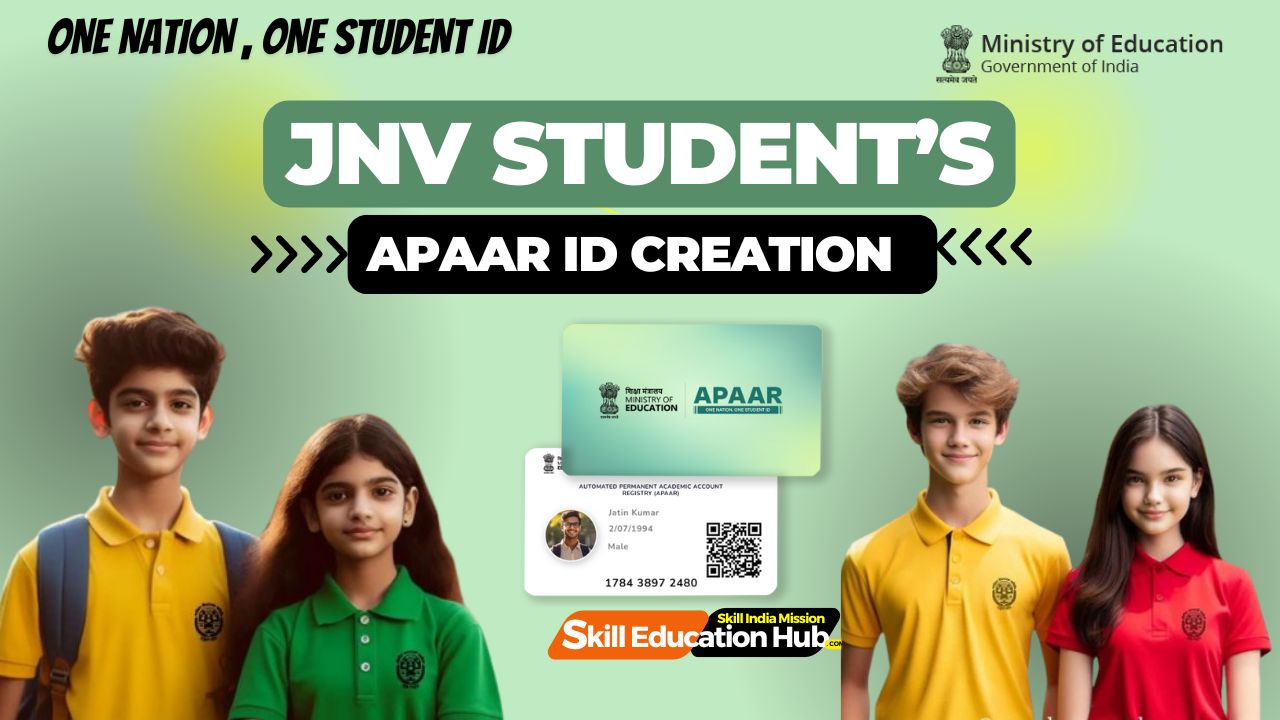Step-by-Step Procedure to Raise a Ticket on NSDC Portal
As a PMKVY Trainer, you may encounter Technical Issues or have queries related to the NSDC portal. Raising a ticket on the NSDC portal is a straightforward process that enables you to seek technical support and resolve your issues efficiently. Follow these steps to raise a ticket on the NSDC portal :
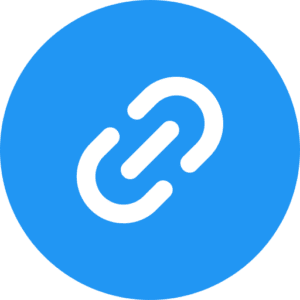
LInk : NSDC Support Portal
Open your web browser and navigate to the NSDC support portal at
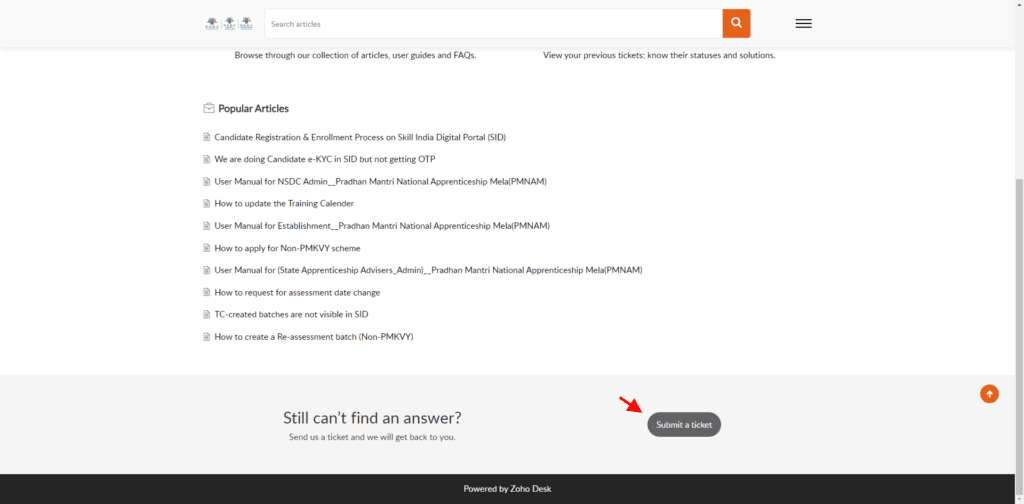
Step 2: Click on “Submit a Ticket”
On the top right corner of the page, you’ll see a button labeled “Submit a Ticket”. Click on this button to initiate the ticket-creation process.
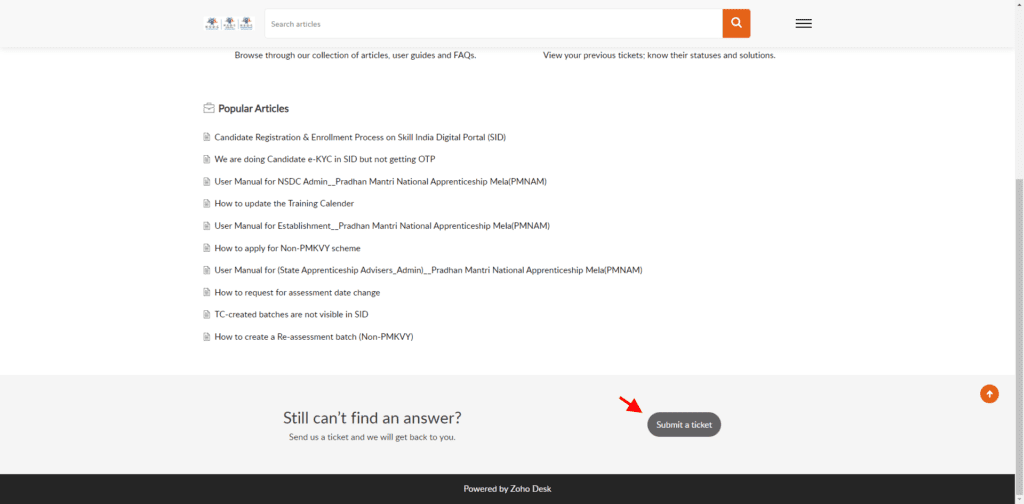
Step 3: Select the Ticket Category
Choose the relevant category for your ticket from the dropdown menu. The categories include:
- Training Partner
- Training Centre
- Candidate
- General Enquiry
Select the category that best describes your issue or query.
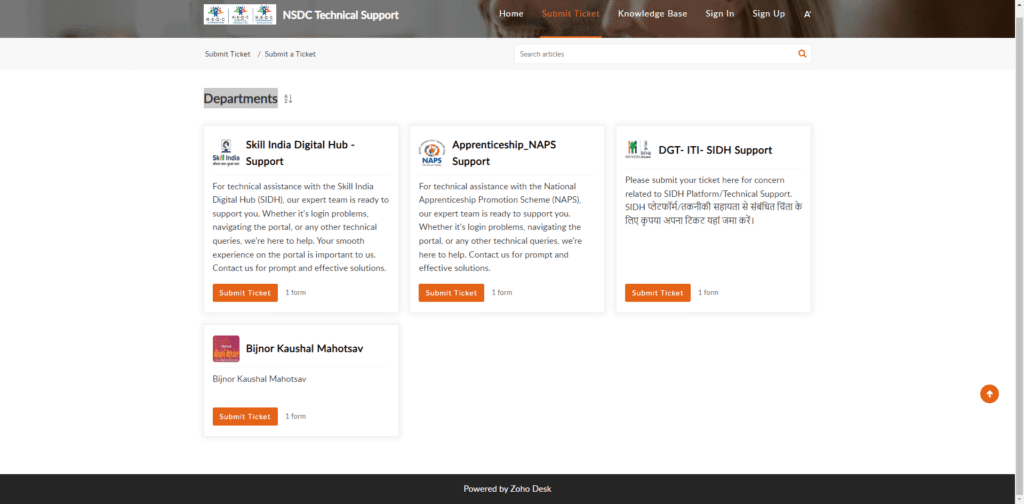
Step 4: Enter Your Email Address
Enter your registered email address associated with your NSDC account. This ensures that you receive updates and notifications regarding your ticket.
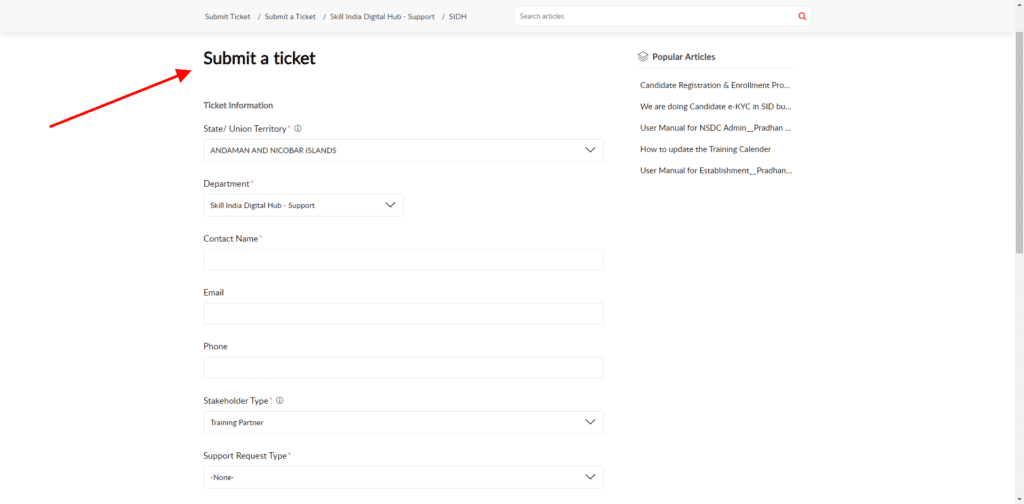
Step 5: Describe Your Issue or Query
In the “Description” field, provide a detailed explanation of your issue or query. Be sure to include:
- A clear description of the problem or question
- Any relevant error messages or screenshots
- Your training partner or training centre name (if applicable)
Step 6: Attach Supporting Documents (Optional)
If you have any supporting documents, such as screenshots or error logs, you can attach them to your ticket by clicking the “Attach file” button.
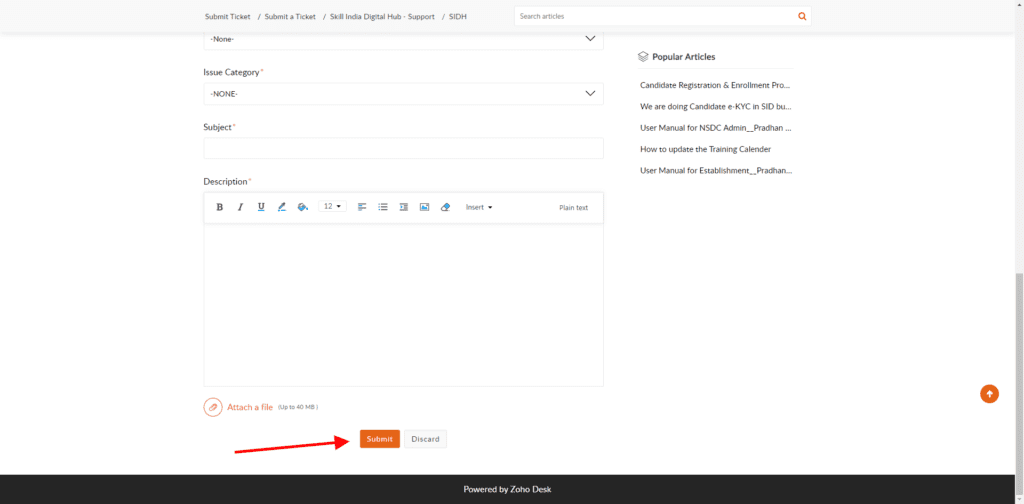
Step 7: Submit Your Ticket
Once you’ve filled in all the required fields, click the “Submit” button to raise your ticket.
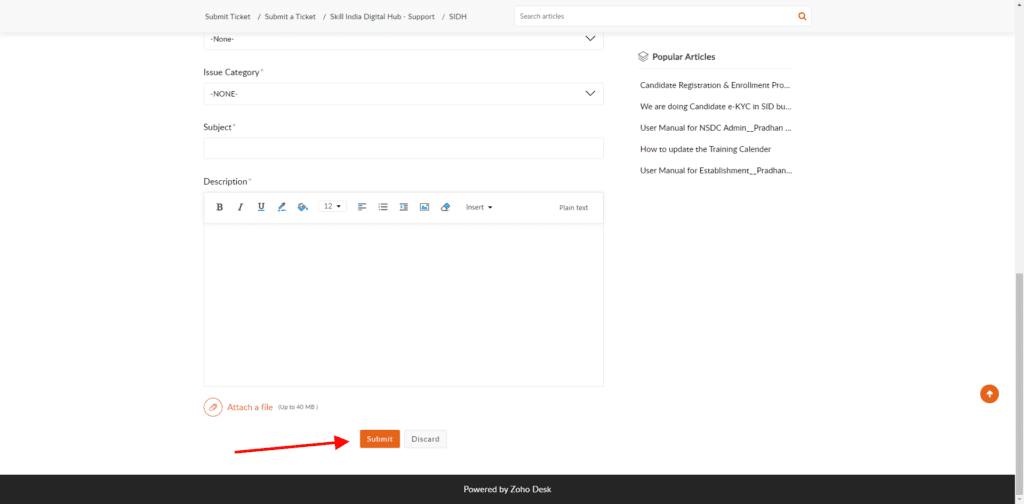
Step 8: Receive Ticket Confirmation
After submitting your ticket, you’ll receive a confirmation email with your ticket number. Keep this number handy for future reference.
Step 9: Track Your Ticket
You can track the status of your ticket by logging into the NSDC support portal and clicking on “My Tickets”. Here, you can view the status of your ticket and receive updates from the NSDC technical support team.
By following these steps, you can raise a ticket on the NSDC portal and receive technical support to resolve your issues efficiently. Remember to provide clear and concise information to ensure a prompt resolution to your query or issue.